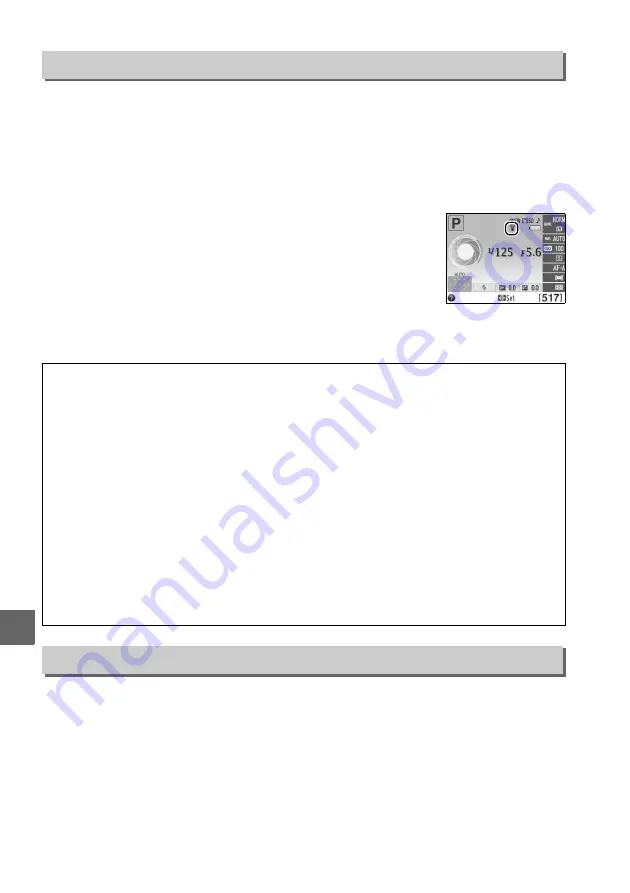
148
g
This option is displayed only when an Eye-Fi memory card (available separately from
third-party suppliers) is inserted in the camera. Choose
Enable
to upload
photographs to a preselected destination. Note that pictures will not be uploaded if
signal strength is insufficient.
Observe all local laws concerning wireless devices and choose
Disable
where
wireless devices are prohibited.
When an Eye-Fi card is inserted, its status is indicated by an icon
in the information display:
•
6
: Eye-Fi upload disabled.
•
7
: Eye-Fi upload enabled but no pictures available for
upload.
•
8
(static): Eye-Fi upload enabled; waiting to begin upload.
•
8
(animated): Eye-Fi upload enabled; uploading data.
•
!
: Error.
View the current camera firmware version.
Eye-Fi Upload
G
button
➜
B
setup menu
D
Eye-Fi Cards
Eye-Fi cards may emit wireless signals when
Disable
is selected. If a warning is displayed in
the monitor (
193), turn the camera off and remove the card.
See the manual provided with the Eye-Fi card, and direct any inquiries to the manufacturer.
The camera can be used to turn Eye-Fi cards on and off, but may not support other Eye-Fi
functions.
A
Supported Eye-Fi Cards
As of December 2011, the camera supports 8 GB SDHC Pro X2 Eye-Fi cards. Some cards may
not be available in some countries or regions; consult the manufacturer for more
information. Eye-Fi cards are for use only in the country of purchase. Be sure the Eye-Fi card
firmware has been updated to the latest version.
A
Using Eye-Fi Cards in Ad Hoc Mode
Additional time may be required when connecting using Eye-Fi cards that support ad hoc
mode. Select longer values for
Auto off timers
>
Standby timer
in the setup menu (
Firmware Version
G
button
➜
B
setup menu
Summary of Contents for D3200
Page 1: ......
Page 2: ......
Page 3: ......
Page 4: ......
Page 5: ......
Page 6: ......
Page 7: ......
Page 8: ......
Page 9: ......
Page 10: ......
Page 11: ......
Page 12: ......
Page 13: ......
Page 14: ......
Page 15: ......
Page 16: ......
Page 17: ......
Page 18: ......
Page 19: ......
Page 20: ......
Page 21: ......
Page 22: ......
Page 23: ......
Page 24: ......
Page 25: ......
Page 26: ......
Page 27: ......
Page 28: ......
Page 29: ......
Page 30: ......
Page 31: ......
Page 32: ......
Page 33: ......
Page 34: ......
Page 35: ......
Page 36: ......
Page 37: ......
Page 38: ......
Page 39: ......
Page 40: ......
Page 41: ......
Page 42: ......
Page 43: ......
Page 44: ......
Page 45: ......
Page 46: ......
Page 47: ......
Page 48: ......
Page 49: ......
Page 50: ......
Page 51: ......
Page 52: ......
Page 53: ......
Page 54: ......
Page 55: ......
Page 56: ......
Page 57: ......
Page 58: ......
Page 59: ......
Page 60: ......
Page 61: ......
Page 62: ......
Page 63: ......
Page 64: ......
Page 65: ......
Page 66: ......
Page 67: ......
Page 68: ......
Page 69: ......
Page 70: ......
Page 71: ......
Page 72: ......
Page 73: ......
Page 74: ......
Page 75: ......
Page 76: ......
Page 77: ......
Page 78: ......
Page 79: ......
Page 80: ......
Page 81: ......
Page 82: ......
Page 83: ......
Page 84: ......
Page 85: ......
Page 86: ......
Page 87: ......
Page 88: ...DIGITAL CAMERA Reference Manual En ...
Page 313: ......
Page 314: ......
Page 315: ......
Page 316: ......
Page 317: ......
Page 318: ......
Page 319: ......






























