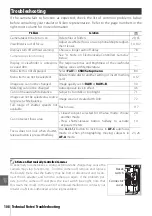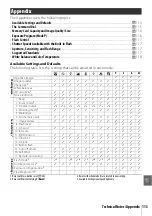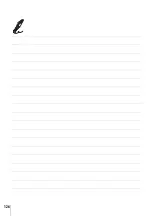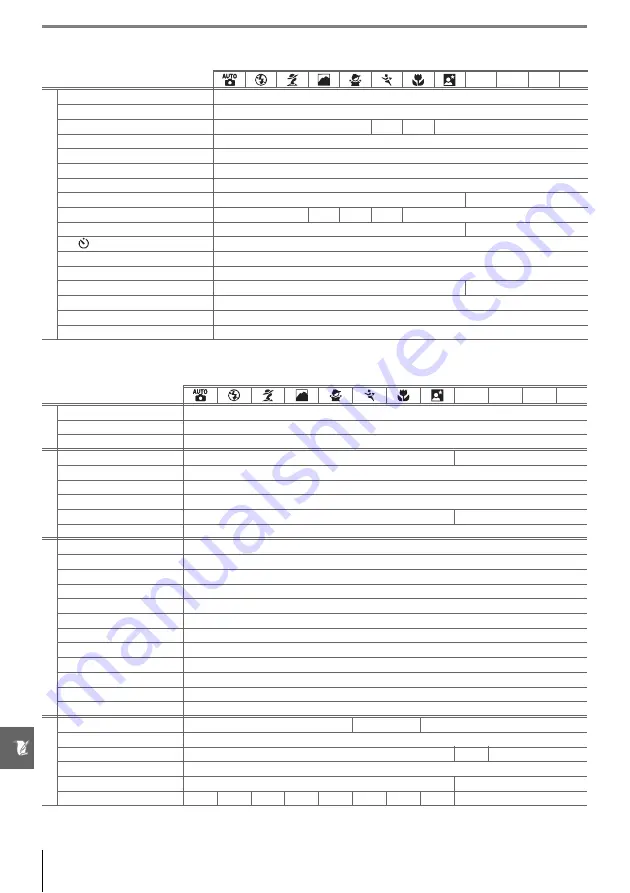
114 Technical Notes/Appendix
The following defaults are restored with Custom Setting R (
Reset
):
1.
Max. sensitivity
set to
800
,
Min. shutter speed
set to
1/30
.
Defaults for other settings are listed below.
* Auto slow sync.
P
S
A
M
Cust
om
S
et
ting
s
1: Beep
On
2: Focus mode
AF-A
3: AF-area mode
Closest subject
Dynamic Single
Closest subject
4: Shooting mode
Single frame
5: Metering
Matrix
6: No memory card?
Release locked
7: Image review
On
8: Flash level
—
0.0
9: AF-assist On
—
On
—
On
10: ISO auto
—
Off
1
11:
/Fn button
Self-timer
12: AE-L/AF-L
AE/AF lock
13: AE lock
Off
14: Built-in flash
—
TTL
15: Auto off timers
Normal
16: Self-timer
10s
17: Remote on duration
1min.
P
S
A
M
Pla
yback
Playback folder
Current
Slide show: Frame intvl
2s
Rotate tall
On
Shooting menu
Optimize image
—
Normal
Image quality
JPEG normal
Image size
Large
White balance
Auto
ISO sensitivity
AUTO
200
Noise reduction
Off
Se
tu
p
m
en
u
CSM/Setup menu
Simple
Display format
Graphic
Auto shooting info
Off
World time
2006.01.01.00:00:00 (format and time zone vary with region of sale)
LCD brightness
0
Video mode
Varies with region of sale
Language
Varies with region of sale
Image comment
—
USB
Mass storage
Folders
NCD40
File no. sequence
Off
Auto image rotation
On
Ot
h
er
s
et
tin
gs
Focus area
—
Center
—
Focus lock
Off
Flexible program
—
Off
—
AE lock hold
Off
Exposure compensation
—
0.0
Flash mode
Auto
—
Auto
—
Auto
—
Auto Slow
*
Fill flash
Summary of Contents for D-40 - D40 6.1MP The Smallest Digital SLR Camera
Page 1: ... N 4 2 4HE IKON UIDE TO IGITAL 0HOTOGRAPHY WITH THE ...
Page 138: ...126 ...