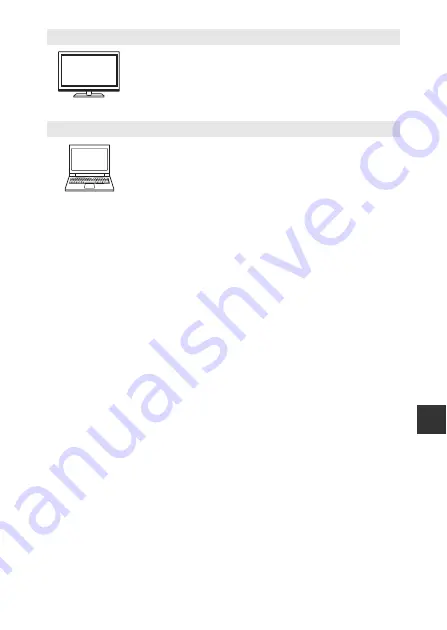
95
C
o
nn
ec
ti
ng
t
he
C
a
me
ra
to
a TV
an
d
C
o
m
p
u
t
er
B
Notes About Connecting the Camera to a Computer
When the camera is connected to a computer, you cannot turn off the camera while
the USB storage option on the camera screen is turned on. In addition, the availability
of some functions is limited, as described below.
•
Shooting and playback functions are not available.
•
The camera does not enter stand by mode (
31). The display off mode is
available when you press the power switch.
•
You cannot use the menu accessed by pressing and holding the power switch
(
•
The
Reboot
option cannot be selected in
Backup & reset
(
87) in the Android
OS setting menu.
To turn off the USB storage, press the
W
button to display the home screen, open
the notification shade, and tap
Turn off USB storage
(
V
i
e
wi
ng
i
mage
s
o
n a TV
You can view the camera’s images and movies on a TV.
Connection method: Connect a commercially available HDMI
cable to the TV’s HDMI input jack.
•
Before connecting the camera to a TV, make sure to turn
the camera off. Before disconnecting, make sure to turn the
camera off.
V
i
e
wi
ng an
d
o
rgan
i
z
i
ng
i
mage
s
o
n a c
o
m
p
u
t
er
You can transfer images to a computer to perform simple
retouching and manage image data.
Connection method: Connect the camera to the computer’s
USB input jack with the included USB cable, and tap
Turn on
USB storage
on the camera screen. For more information
about disconnecting, see steps 1 and 3 of “Transferring
Images to the Computer” (
•
Before connecting to a computer, install ViewNX 2 on the
computer (
96).
•
If any USB devices that draw the power from the computer
are connected, disconnect them from the computer before
you connect the camera to it. Connecting the camera and
other USB-powered devices to the same computer
simultaneously may cause a camera malfunction or
excessive power supply from the computer, which could
damage the camera or memory card.
•
When connecting the camera to a computer, turn on the
camera.
Summary of Contents for Coolpix S810c
Page 1: ...DIGITAL CAMERA Reference Manual En ...
Page 26: ...xxiv ...
Page 126: ...100 ...
Page 226: ...F28 ...
Page 227: ......
















































