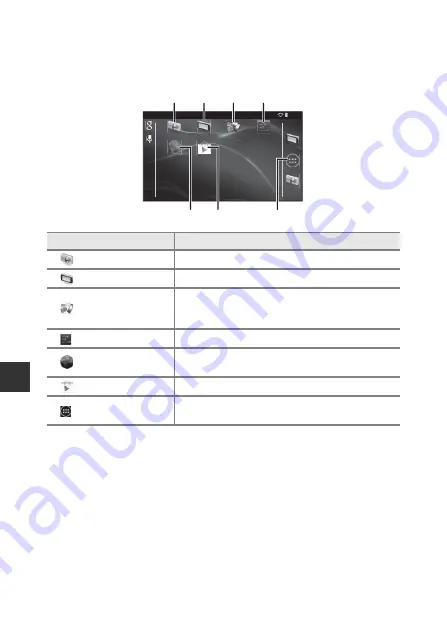
80
U
si
ng
A
n
d
r
oid
OS
Activating the Main Applications
Tap the shortcuts on the home screen to activate the applications listed below.
The location of shortcuts can be changed, and they can be added to or
removed from the home screen (except the drawer).
* The applications that are pre-installed in this camera may vary depending on the
country or region.
C
Quitting Applications
When you press the
V
button or
W
button while using an application, the
monitor switches to another screen such as the home screen, but the
application may not quit. To reduce battery power consumption, it is
recommended that you quit applications that you are not using.
Each application has a different way to quit. In some rare cases, you may quit
applications using
Apps
in the setting menu (
86).
A
pp
l
i
ca
tio
n*
De
s
cr
iptio
n
1
S
h
ooti
ng
Activate the camera’s shooting application (
6).
2
P
la
y
Activate the camera’s playback application (
3
U
p
l
o
a
d
Activate the
Upload to smart device
application
to transfer images and movies from the camera to
your smart device (
16).
4
S
e
tti
ng
s
Display the Android OS setting menu (
86).
5
Br
ows
er
Open the browser and display web pages when
connected to the Internet (
6
P
la
y
Sto
re
Display Google Play™ Store (
93).
7
Dra
w
er
Display a list of icons of the installed applications
(application screen) (
93).
Pl
a
y
U
plo
a
d
S
h
ooti
ng
S
e
tti
ng
s
Br
ows
er
Pl
a
y Sto
re
6
1
2
3
4
5
7
1
5
:30
Summary of Contents for Coolpix S810c
Page 1: ...DIGITAL CAMERA Reference Manual En ...
Page 26: ...xxiv ...
Page 126: ...100 ...
Page 226: ...F28 ...
Page 227: ......















































