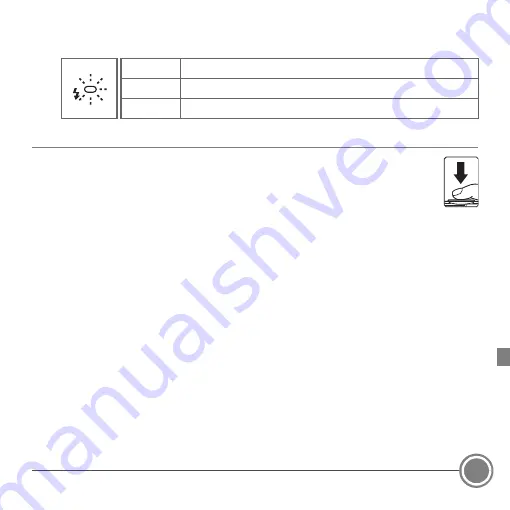
Shooting and Playback
17
Flash lamp
The flash lamp indicates flash status when the shutter-release button is pressed halfway.
* If the battery level is low, the monitor turns off while the flash is charging.
3.
2
Without lifting your finger, press the shutter-release button the rest of
the way down to take the picture.
•
The shutter is released and the image is saved.
•
If you press the shutter-release button with too much force, the camera
may shake, causing images to be blurred. Press the button gently.
On
The flash fires when an image is taken.
Flashing
The flash is charging.*
Off
The flash does not fire when an image is taken.
Summary of Contents for COOLPIX S6700
Page 41: ...Notices 41 ...
Page 44: ...YP3L01 11 6MN42711 01 ...






























