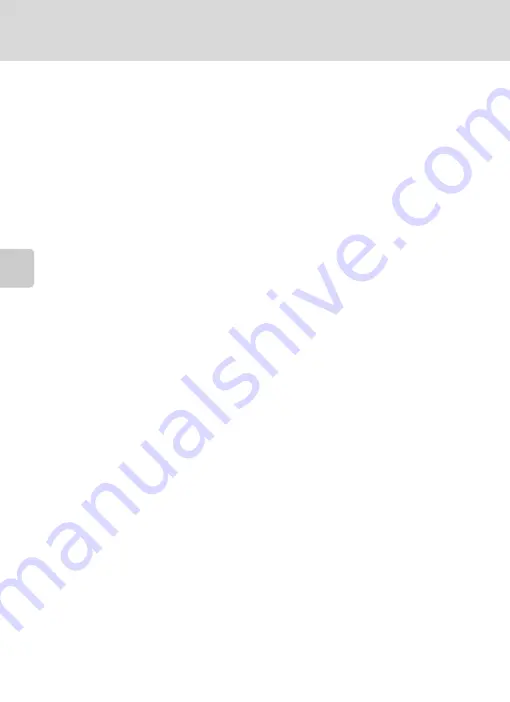
42
Shooting in the Scene Mode
Sh
oot
in
g Su
ite
d
f
o
r t
h
e
S
ce
n
e
D
Panorama Maker
Install Panorama Maker from the supplied Software Suite (CD-ROM). Transfer pictures to a computer
(
68) and use Panorama Maker (
71) to join them in a single panorama.
D
More Information
See, “Image/Sound File and Folder Names” (
116) for more information.






























