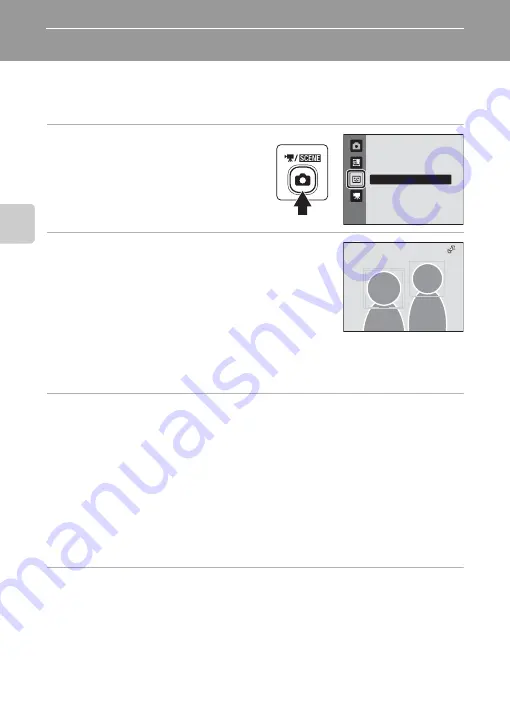
72
More on
Sh
ooting
Shooting Smiling Faces (Smart Portrait Mode)
At the default settings, the camera uses face priority to recognize human faces,
and then automatically releases the shutter when a smile is detected (smile timer).
The skin softening option can be used to smooth skin tones of human faces.
1
Press the
A
button in shooting
mode to display the shooting-
mode selection menu and then tap
F
.
The camera enters smart portrait mode.
2
Frame a picture.
Point the camera at the subject.
When the camera recognizes a human face, a yellow
double border (focus area) is displayed around that face.
When focus is acquired on that face, the double border will
turn green for a moment and focus is locked.
Up to three faces can be recognized. When the camera detects more than one face, the
double border is displayed around the face closest to the center of the frame, and single
borders around the others. When a face framed by a single border is tapped, the single
border changes to a double border and the camera focuses on that face.
3
The shutter is automatically released.
If the camera detects that the face framed by the double border is smiling,
Smile timer
74) is activated and the shutter is automatically released.
When the camera recognizes a face, the self-timer lamp (
4) blinks. Immediately after
the shutter is released, the self-timer lamp flickers. Each time the shutter is released, the
camera again initiates face recognition and smile detection operations for continuous
automatic shooting.
Pictures can also be taken by pressing the shutter release button. The camera can focus
on the subject at the center of the frame when faces are not recognized.
When the shutter is released, the camera softens the subject’s skin to make it appear
smoother and then records the image (
Skin softening
;
4
Shooting ends.
To stop automatic shooting of smiling faces, either turn the camera off, set
Smile timer
to
Off
, or press the
A
button and select another shooting mode.
Smart
portrait
F3.2
F3.2
F3.2
1
/250
1
/250
1
/250
Summary of Contents for COOLPIX S4000
Page 194: ...182 Index Technical Notes and Index ...
Page 195: ......
















































