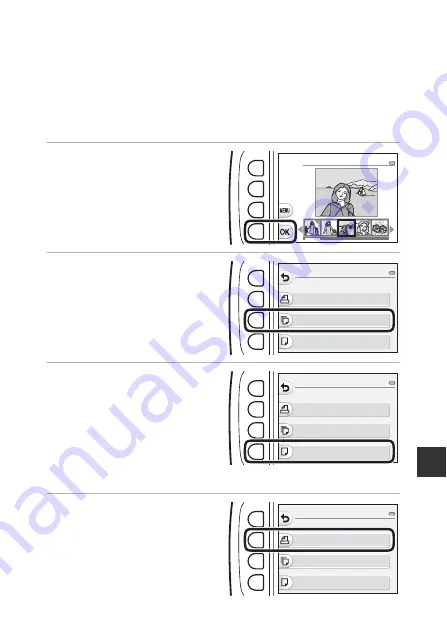
93
Co
n
n
ect
in
g
th
e Cam
era to
a T
V
, Pr
int
er,
o
r C
o
mput
er
B
If the PictBridge Startup Screen Is Not Displayed
When
Auto
is selected for
Charge by computer
(
87), it may be impossible to
print images with direct connection of the camera to some printers. If the PictBridge
startup screen is not displayed after the camera is turned on, turn the camera off and
disconnect the USB cable. Set
Charge by computer
to
Off
and reconnect the
camera to the printer.
Printing Images One at a Time
1
Use the multi selector
JK
to select the desired
image and press flexible
button 4 (
O
).
2
Press flexible button 3 (
b
Copies
).
•
Use
HI
to set the desired
number of copies (up to 9) and
press flexible button 4 (
O
).
3
Press flexible button 4 (
c
Paper size
).
•
Use
HI
to select the paper size
and press flexible button 4 (
O
).
•
To print with the paper size
setting configured on the
printer, select
Default
.
•
The paper size options available
on the camera vary depending on the printer that you use.
4
Press flexible button 2 (
a
Start print
).
•
Printing starts.
Print selection
Start print
Copies
Paper size
PictBridge
1 prints
Start print
Copies
Paper size
PictBridge
4 prints
Start print
Copies
Paper size
PictBridge
4 prints
Summary of Contents for Coolpix S33
Page 1: ...DIGITAL CAMERA Reference Manual ...
Page 147: ...125 ...






























