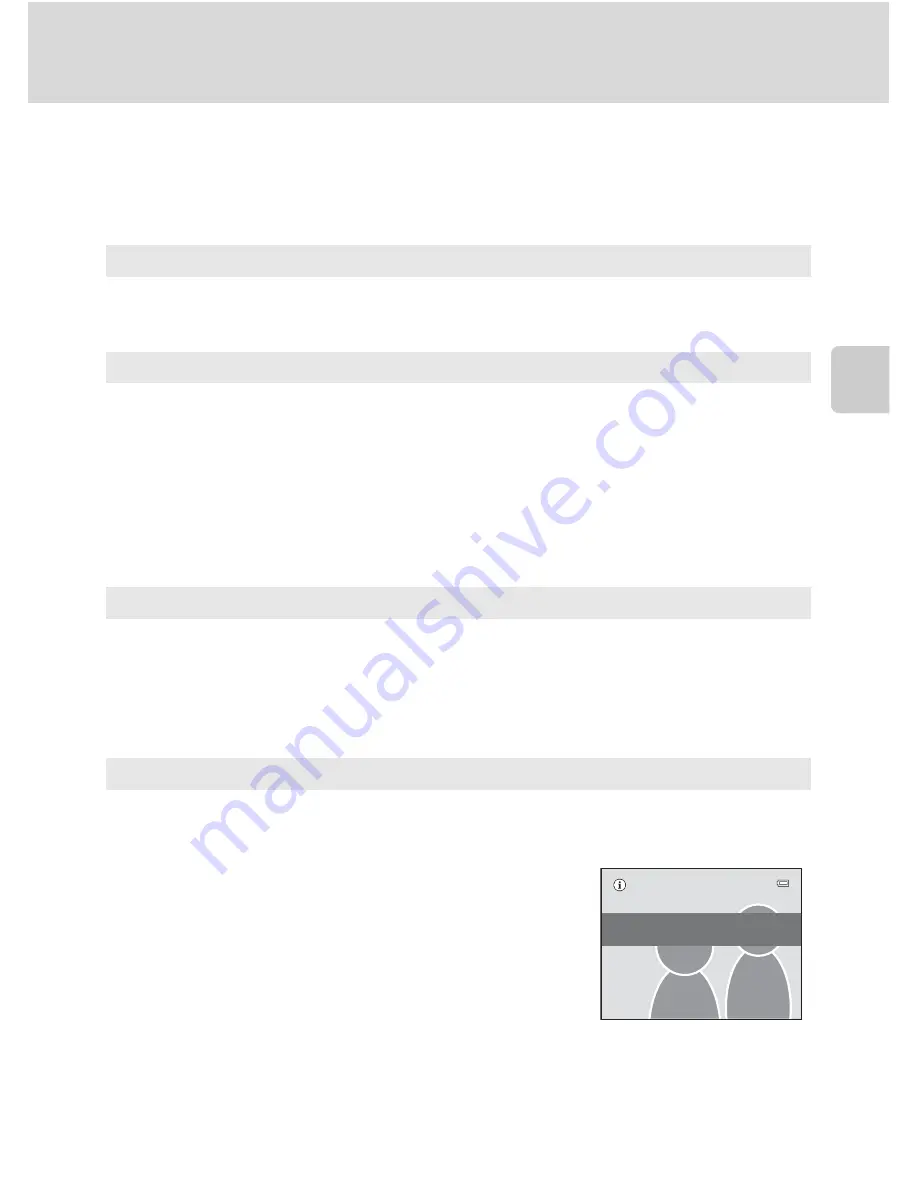
65
Shooting Smiling Faces (Smart Portrait Mode)
More on
Sh
ooting
Smart Portrait Menu
The following options can be applied in the smart portrait menu.
Press the
d
button (
A
10) in smart portrait mode (
A
63) to display the smart
portrait menu and use the multi selector (
A
9) to apply options.
Image mode
Adjust
Image mode
(
A
37).
Changes made to the image mode setting are reflected in all shooting modes
(except movie mode).
Skin softening
Enable skin softening. When the shutter is released, the camera detects one or more
human faces (up to three), and processes the image to soften facial skin tones
before saving the picture.
The degree of skin softening applied can be selected from
High
,
Normal
(default
setting), and
Low
. When
Off
is selected, the skin softening function is disabled.
•
The current setting can be confirmed by the indicator displayed in the monitor
with shooting (
A
6). No indicator is displayed when
Off
is selected. The effects
of skin softening are not visible when framing pictures for shooting. Check the
degree of skin softening performed in playback mode.
Smile timer
•
On
(default setting): The camera uses face detection to detect a human face, and
then automatically releases the shutter whenever a smile is detected.
•
Off
: The camera does not release the shutter automatically with smile detection.
Press the shutter-release button to take a picture.
•
When smile timer is enabled, an indicator is displayed in the monitor with
shooting (
A
6). No indicator is displayed when
Off
is selected
Blink proof
When
On
is selected, the camera automatically releases the shutter twice each time
a picture is taken. Of the two shots, one in which the subject’s eyes are open is
saved.
•
If the camera saved a picture in which the subject’s
eyes may have been closed, the dialog shown at
right is displayed for a few seconds.
•
Flash cannot be used when
On
is selected.
•
The default setting is
Off
.
•
The current setting is displayed in the monitor
(
A
6). No indicator is displayed when
Off
is
selected.
A
b
l
ink
was
detected
in
the
picture
just
taken.
Summary of Contents for COOLPIX S2550
Page 1: ...DIGITAL CAMERA User s Manual En ...
Page 183: ......
















































