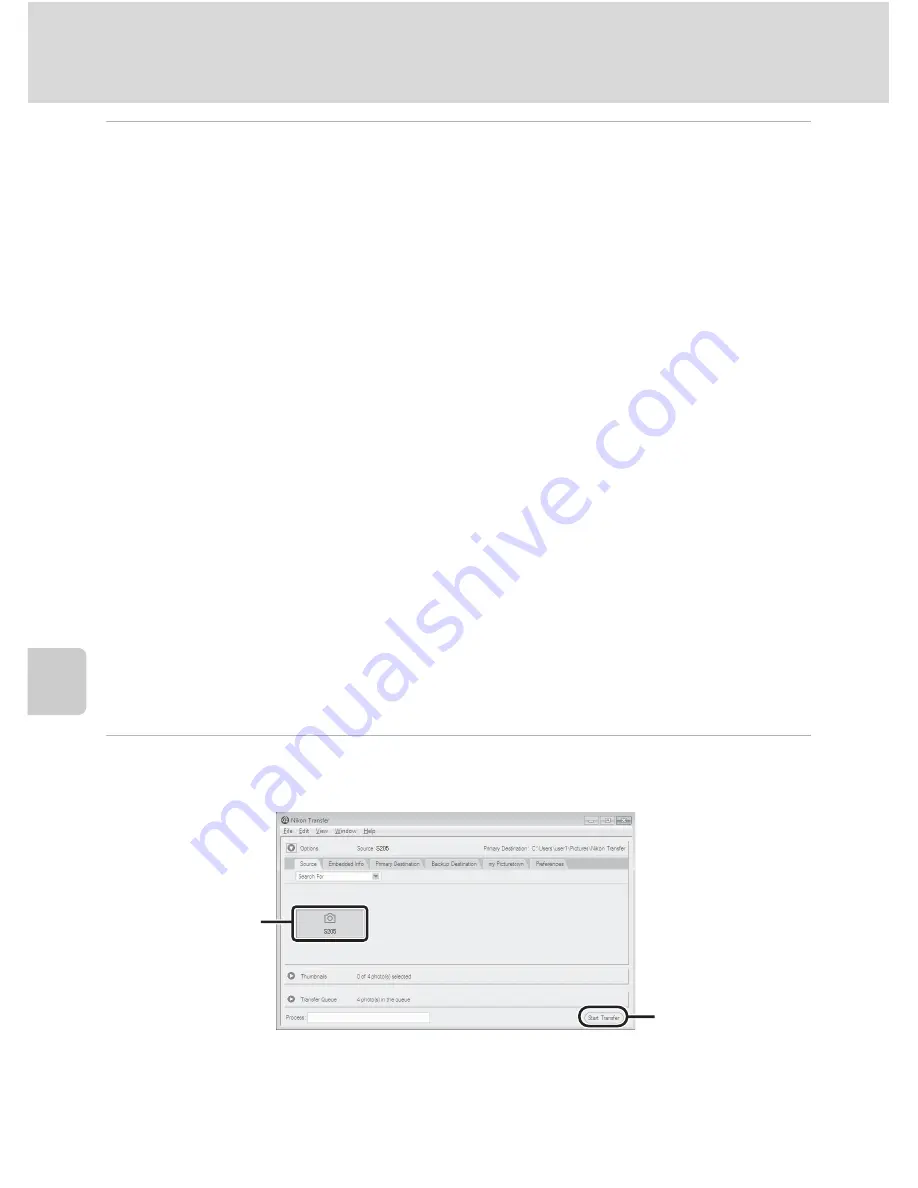
114
Connecting to a Computer
Con
n
e
cti
ng t
o
Te
le
vi
sion
s, C
o
mputers and
Pri
n
ters
4
Start Nikon Transfer installed on the computer.
•
Windows
7
When the
Devices and Printers
K
S
205
screen is displayed, click
Change program
under
Import pictures and videos
. Select
Copy pictures to a folder on my
computer
in the
Change program
dialog and click
OK
.
Double-click
Copy pictures to a folder on my computer
on the
Devices and
Printers
K
S
205
screen.
•
Windows Vista
When the
AutoPlay
dialog is displayed, click
Copy pictures to a folder on my
computer using Nikon Transfer
.
•
Windows XP
When the action selection dialog is displayed, select
Nikon Transfer Copy pictures
to a folder on my computer
and click
OK
.
•
Mac OS X
Nikon Transfer will start automatically when the camera is connected to the computer
if
Yes
was selected in the Auto-Launch setting dialog when Nikon Transfer was first
installed.
•
If charge for the battery inserted into the camera is low, the computer may not
recognize the camera. If the camera is not recognized, pictures will not be transferred.
When battery charging starts automatically using power supplied by the computer,
wait until battery charge has reached a sufficient level to begin transfer.
•
If there are a large number of images on the memory card, it may take some time for
Nikon Transfer to start.
5
Confirm that the source device is displayed in the transfer options
Source
panel and click
Start Transfer
.
At the Nikon Transfer default settings, all pictures are transferred to the computer.
Start Transfer
button
Source
device
Summary of Contents for COOLPIX S205
Page 1: ...DIGITAL CAMERA User s Manual En ...
Page 183: ......
















































