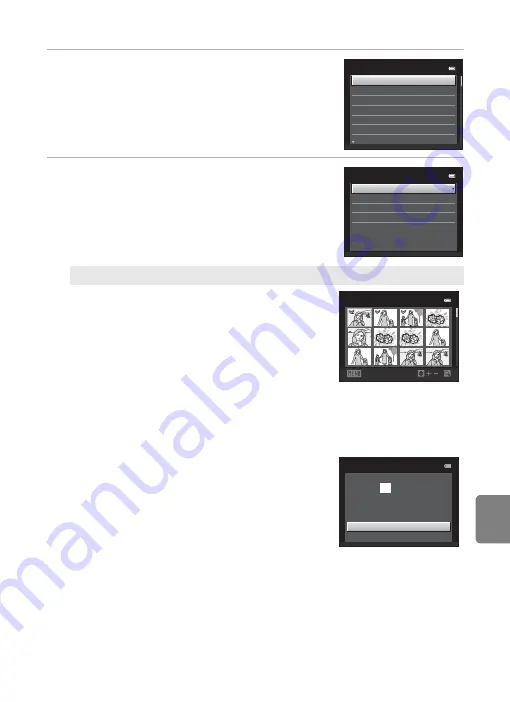
E
27
Connecting the Camera to a Printer
Refe
3
Choose the desired paper size and press the
k
button.
•
To specify paper size using printer settings, choose
Default
in the paper size menu.
4
Choose
Print selection
,
Print all images
or
DPOF printing
and press the
k
button.
Print selection
Choose pictures (up to 99) and the number of
copies (up to nine) of each.
•
Press the multi selector
J
or
K
to select
pictures, and press
H
or
I
to specify the
number of copies for each.
•
Picture selected for printing can be
recognized by the check mark (
y
) and the
numeral indicating the number of copies to
be printed. If no copies have been specified for pictures, the selection is
canceled.
•
Rotate the zoom control to
g
(
i
) to switch to full-frame playback. Rotate the
zoom control to
f
(
h
) to switch back to 12-thumbnail display.
•
Press the
k
button when setting is complete.
•
When the menu shown at right is displayed,
choose
Start print
and press the
k
button
to start printing. Choose
Cancel
and press
the
k
button to return to the print menu.
Paper
size
Defau
l
t
1
00
×1
50
mm
4
×
6
in.
8
×1
0
in.
Letter
5
×
7
in.
3.5
×
5
in.
se
l
ection
DPOF
printing
Paper
size
a
ll
images
menu
Back
se
l
ection
11
11
33
55
se
l
ection
Cance
l
Start
prints
0 0 3
Summary of Contents for COOLPIX S1200pj
Page 1: ...DIGITAL CAMERA Reference Manual En ...
Page 18: ...xvi ...
Page 32: ...14 ...
Page 96: ...78 ...
Page 114: ...96 ...
Page 204: ...E86 ...






























