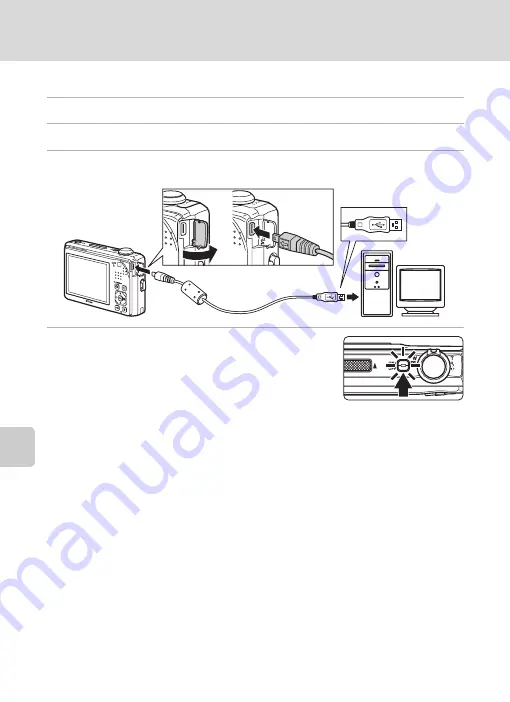
86
Connecting to a Computer
Con
n
e
cti
ng t
o
Te
le
vi
sion
s,
C
o
mputers
and Pri
n
ters
Transferring Pictures from the Camera to a Computer
1
Start the computer to which Nikon Transfer was installed.
2
Be sure that the camera is off.
3
Connect the camera to the computer using the supplied USB cable.
4
Turn on the camera.
The power-on lamp will light. The camera monitor will
remain off.
Windows Vista
When the AutoPlay dialog is displayed, click
Copy
pictures to a folder on my computer using Nikon Transfer
. Nikon Transfer will start.
To bypass this dialog in the future, check
Always do this for this device
.
Windows XP
When the action selection dialog is displayed, select
Nikon Transfer Copy pictures to
a folder on my computer
and click
OK
. Nikon Transfer will start.
To bypass this dialog in the future, check
Always use this program for this action.
.
Mac OS X
Nikon Transfer will start automatically if
Yes
was selected in the Auto-Launch setting
dialog when Nikon Transfer was first installed.
B
Connecting the USB Cable
•
Be sure that connectors are properly oriented. Do not attempt to insert connectors at an angle,
and do not use force when connecting or disconnecting the USB cable.
•
The connection may not be recognized if the camera is connected to the computer via a USB hub.
Summary of Contents for COOLPIX S1000pj
Page 183: ......






























