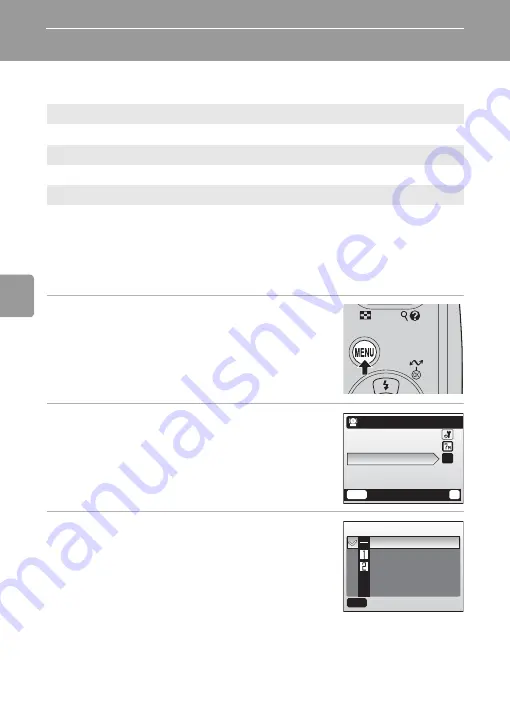
46
O
n
e-
Touch P
o
rtr
ait
Mo
de
The One-Touch Portrait Menu
The one-touch portrait menu contains the image mode option, and the por-
trait option that allows you to apply tone effect to images.
Applying Portrait Effect
1
Press
m
in the one-touch portrait
mode.
• The one-touch portrait menu is displayed.
2
Press the multi selector
G
or
H
to
choose [Portrait effect] and press
d
.
• The options available for [Portrait effect] are dis-
played.
• For information on using the multi selector, see
8).
3
Press
G
or
H
to choose the option and
press
d
.
• The setting is applied and the one-touch portrait
menu is displayed.
• Press
m
to return the one-touch portrait menu
without applying the setting.
Z
Set up
Display the setup menu (
Z
Image mode
Choose an image mode (
B
Portrait effect
Choose from [Normal], [Brighter] (brightens skin tones), and [Softer] (softens
the overall image).
MENU
Exit
?
One-touch portrait
Set up
Image mode
Portrait effect
- -
Portrait effect
Normal
Brighter
Softer
MENU
Exit
B
















































