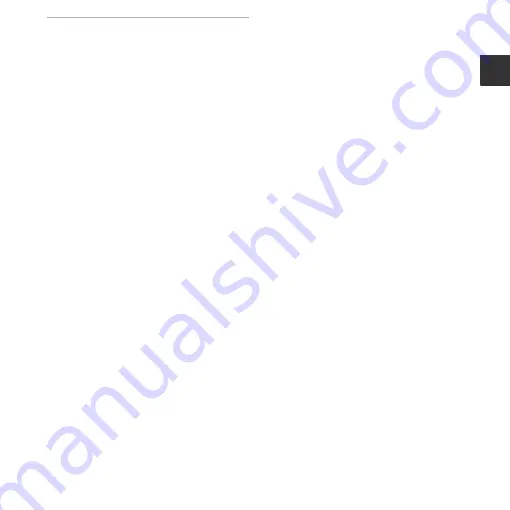
xv
Int
roduction
Reference Section .................................
(Scene Auto Selector) Mode..............
Scene Mode
(Shooting Suited to Scenes).....................
Tips and Notes ...................................................
Special Effects Mode
(Applying Effects When Shooting) ........
Smart Portrait Mode
(Capturing Images of Smiling Faces) ....
(Auto) Mode .........................................
Using the Flash ...............................................
Using the Self-timer.....................................
Using Macro Mode.......................................
Adjusting Brightness
(Exposure Compensation).......................
Default Settings..............................................
Functions That Cannot Be Used
Simultaneously ...........................................
Focusing........................................................
Using Face Detection .................................
Using Skin Softening...................................
Subjects Not Suitable for Autofocus...
Focus Lock.........................................................
Playback Zoom ...........................................
Thumbnail Playback, Calendar Display ...
Editing Still Images....................................
Before Editing Images ................................
Quick Effects:
Changing Hue or Mood ............................
D-Lighting:
Enhancing Brightness and Contrast...
Glamour Retouch:
Enhancing Human Faces..........................
Small Picture:
Reducing the Size of an Image .............
Crop: Creating a Cropped Copy...........
Connecting the Camera to a TV
(Viewing Images on a TV)........................
Connecting the Camera to a Printer
(Direct Print).................................................
Connecting the Camera to a Printer ...
Printing Individual Images.......................
Printing Multiple Images ..........................
Recording Movies ......................................
Playing Back Movies..................................
Options Available in the Shooting
Menus.............................................................
















































