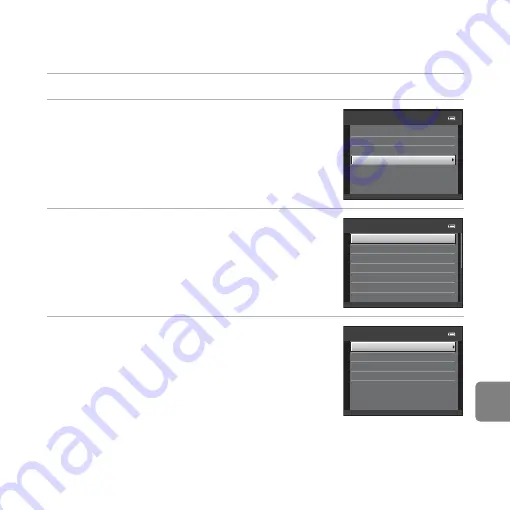
E
19
Re
fere
nce
S
ecti
on
Printing Multiple Images
After properly connecting the camera to the printer (
15), follow the procedures described
below to print multiple images.
1
When the
Print selection
screen is displayed, press the
d
button.
2
Use the multi selector to select
Paper size
and then press the
k
button.
•
To exit the print menu, press the
d
button.
3
Select the desired paper size and then press
the
k
button.
•
To specify paper size using settings on the printer, select
Default
in the paper size option.
4
Select
Print selection
,
Print all images
, or
DPOF printing
and then press the
k
button.
Print menu
Print selection
Paper size
DPOF printing
Print all images
Paper size
Default
A4
100×150 mm
4×6 in.
8×10 in.
5×7 in.
3.5×5 in.
Print menu
Print selection
Paper size
DPOF printing
Print all images
Summary of Contents for COOLPIX L27
Page 5: ...iii Introduction Attaching the Camera Strap 3 1 2 ...
Page 50: ...30 ...
Page 80: ...60 ...
Page 100: ...80 ...
Page 104: ...84 ...
Page 172: ...E68 ...
Page 197: ...F25 ...
Page 198: ...F26 ...
Page 199: ......






























