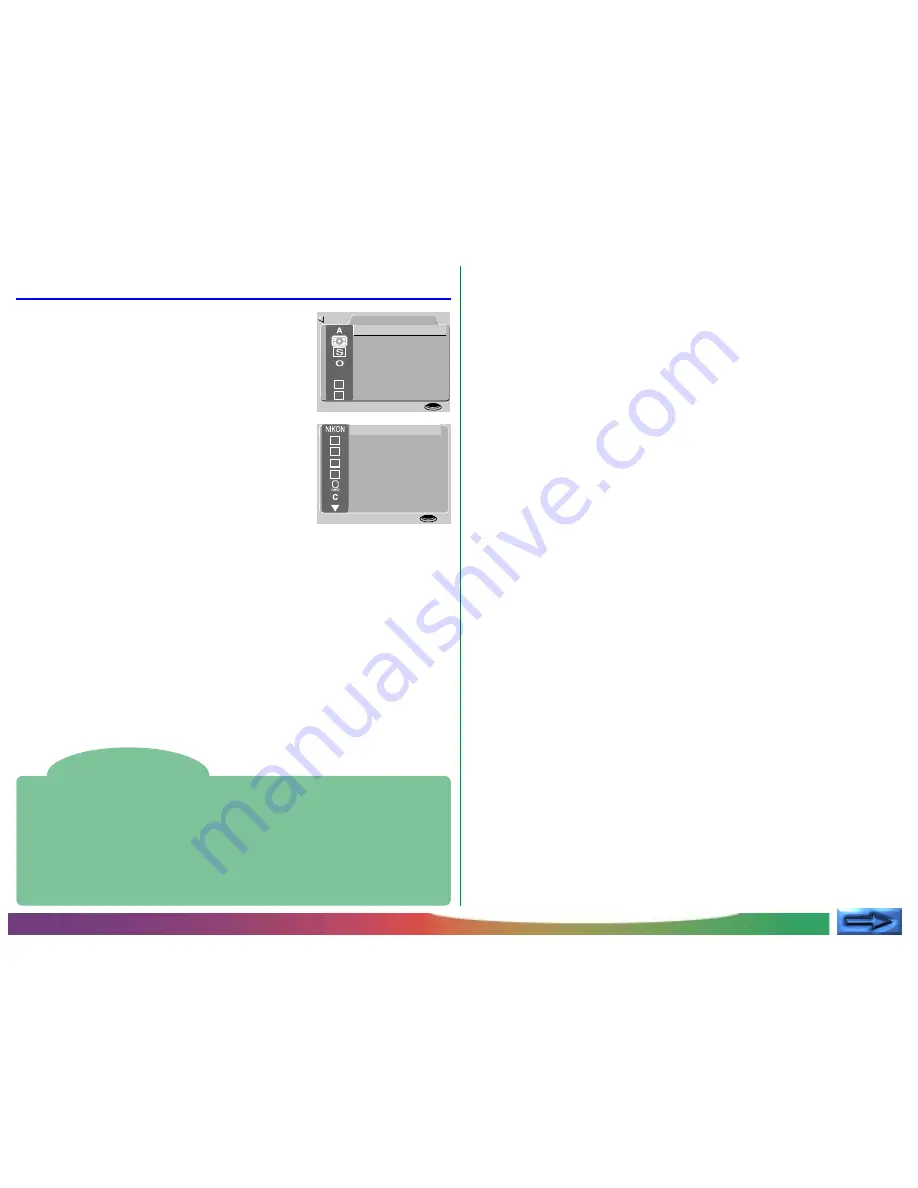
- 26 -
The M-REC Menu
To display the M-REC menu, turn the mode
dial to M-REC and press the MENU button.
The M-REC menu has two pages of options;
you can move from the first to the second
page using the MENU button. Press the
MENU button when the second page is
displayed to return to shooting mode.
Using the menus
If the menu does not appear when you press the MENU button, press the
MONITOR button until the LCD monitor comes on. Items can be
highlighted using the zoom buttons (
▼▲
) and selected using the shutter-
release button. You can page through menus that have multiple pages by
pressing the MENU button. To clear a menu from the screen, highlight BK
and press the shutter-release button, or press the MENU button until the
menu disappears.
The M-REC menu contains the following options:
WHITE BAL (White Balance)
Depending on lighting conditions, whites in a photograph
may appear slightly yellow or blue. Use white-balance
settings to eliminate unwanted coloration. For details, see
“Taking Photographs: Lighting” in the
Pocket Guide
.
METERING
Determines which part of the image is used to set exposure.
See “Taking Photographs: Lighting” in the
Pocket Guide
for
details.
CONTINUOUS
Allows you to choose between single-shot and four multi-
shot modes. This setting is detailed in the
Pocket Guide
,
“Taking Photographs: Multi-shot Mode.”
IMG ADJUST (Image Adjustment)
Permits digital adjustment of brightness and contrast to
enhance photos. See “Taking Photographs: Lighting” in the
Pocket Guide
.
SENS. (Sensitivity)
By default, the COOLPIX 800 has a sensitivity roughly
equivalent to ISO 100. Using this item, you can choose
values for sensitivity equivalent to ISO 100, 200, or 400, or
let the camera adjust sensitivity according to the amount of
light available (AUTO). See the
Pocket Guide
, “Taking
Photographs: Lighting.”
BEST SHOT (Best-Shot Selection)
Takes multiple photographs and saves the sharpest image to
memory. For details, see “Taking Photographs: Best-Shot
Selection” in the
Pocket Guide
.
VGA
Allows you to choose an image size of 640
×
480 pixels in
place of the default size of 1,600
×
1,200 pixels. See below
for details.
FOLDERS
Create new folders, rename or delete existing folders, or
choose the folder in which to store subsequent photos. See
“The Camera Menus: The A-REC Menu,” above.
The Camera Menus: The M-REC Menu
S H O O T I N G
W H I T E B A L
C O N T I N U O U S
M E T E R I N G
B E S T S H O T
I M G A D J U S T
S E N S .
AUTO
V G A
S E T
➔
SHUTTER
B K
1
U S E R S E T
R E S E T A L L
F O L D E R S
L E N S
C A R D F O R M A T
A E L O C K
B & W
S E T U P
S E T
➔
SHUTTER






























