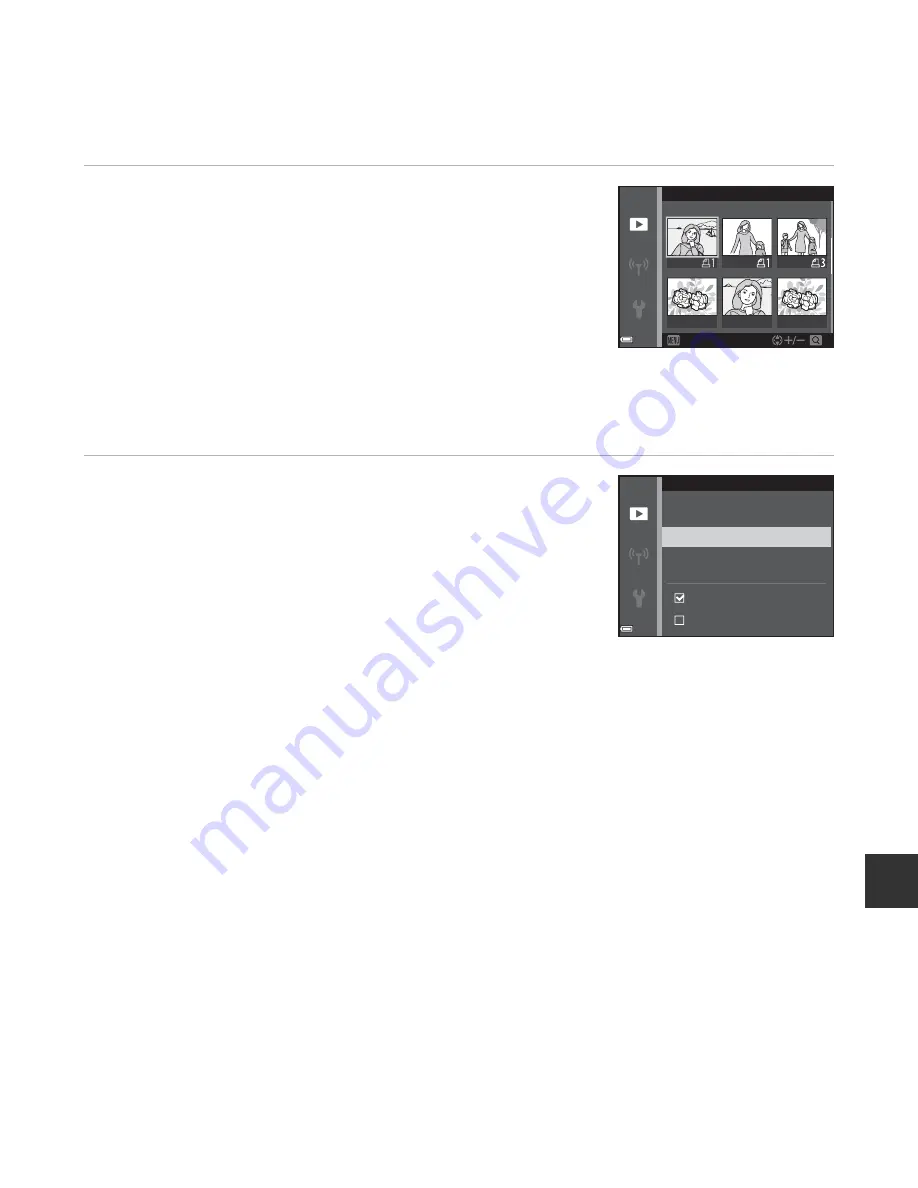
E
53
Re
fe
re
nc
e
S
e
ct
io
n
2
Select images (up to 99) and the number of
copies (up to nine) of each.
•
Use the multi selector
JK
to select images, and use
HI
to specify the number of copies to be printed.
•
Images selected for printing are indicated by
M
and the
numeral indicating the number of copies to be printed. If no
copies have been specified for images, the selection is
canceled.
•
Move the zoom control toward
g
(
i
) to switch to full-frame
playback or
f
(
h
) to switch to thumbnail playback.
•
Press the
k
button when setting is complete.
3
Select whether or not to print shooting date
and shooting information.
•
Select
Date
and press the
k
button to print the shooting
date on all images.
•
Select
Info
and press the
k
button to print the shutter
speed and aperture value on all images.
•
Lastly, select
Done
and press the
k
button to complete
the print order.
Print selection
Back
Back
Print order
Date
Done
Info
Summary of Contents for COOLPIX 55300
Page 45: ...DIGITAL CAMERA Reference Manual En ...
Page 65: ...xx t ...
Page 68: ...3 Parts of the Camera Attaching the Camera Strap ...
Page 84: ...19 t ...
Page 155: ...90 t ...
Page 251: ...E96 t ...






























