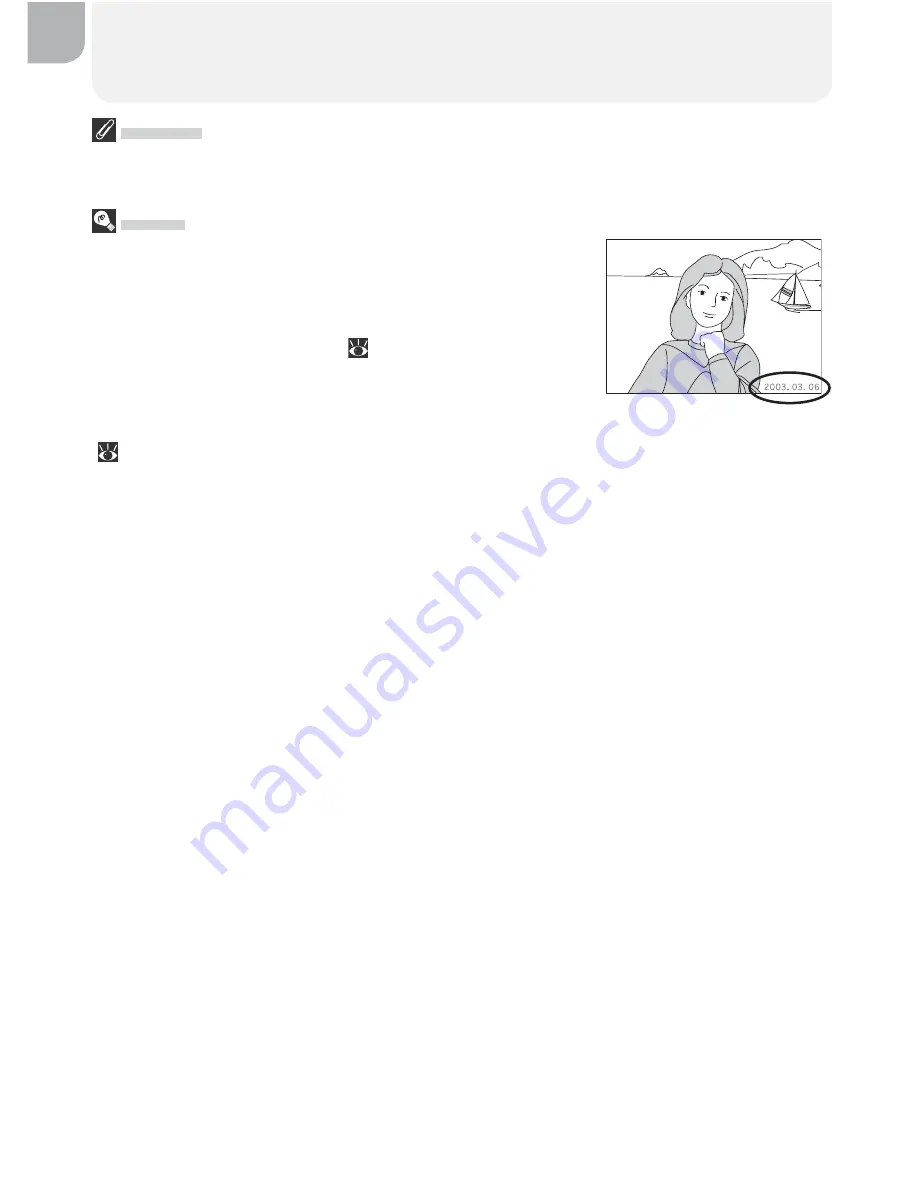
50
Printing Pictures
Print Set
If you display the PRINT SET menu after creating a print order, the
Date
and
Info
op-
tions will be reset.
“Date”
If
Date
is selected, the date of recording will appear on
pictures printed using DPOF. The date is based on the
photo information recorded with the picture, and will
not be correct if the camera clock was set incorrectly
when the picture was taken (
14–15). The date will
not be printed if the print system does not support the
DPOF date function.
The date stamp recorded when
Date
or
Date and time
is selected for
Date imprint
(
63) forms a permanent part of the image and will appear whenever the pictures
are printed, even if the printer does not spport the DPOF date function.
Print set
can
not be used to print the time and date of recording on pictures recorded when
Date
or
Date and time
is selected for
Date imprint
.














































