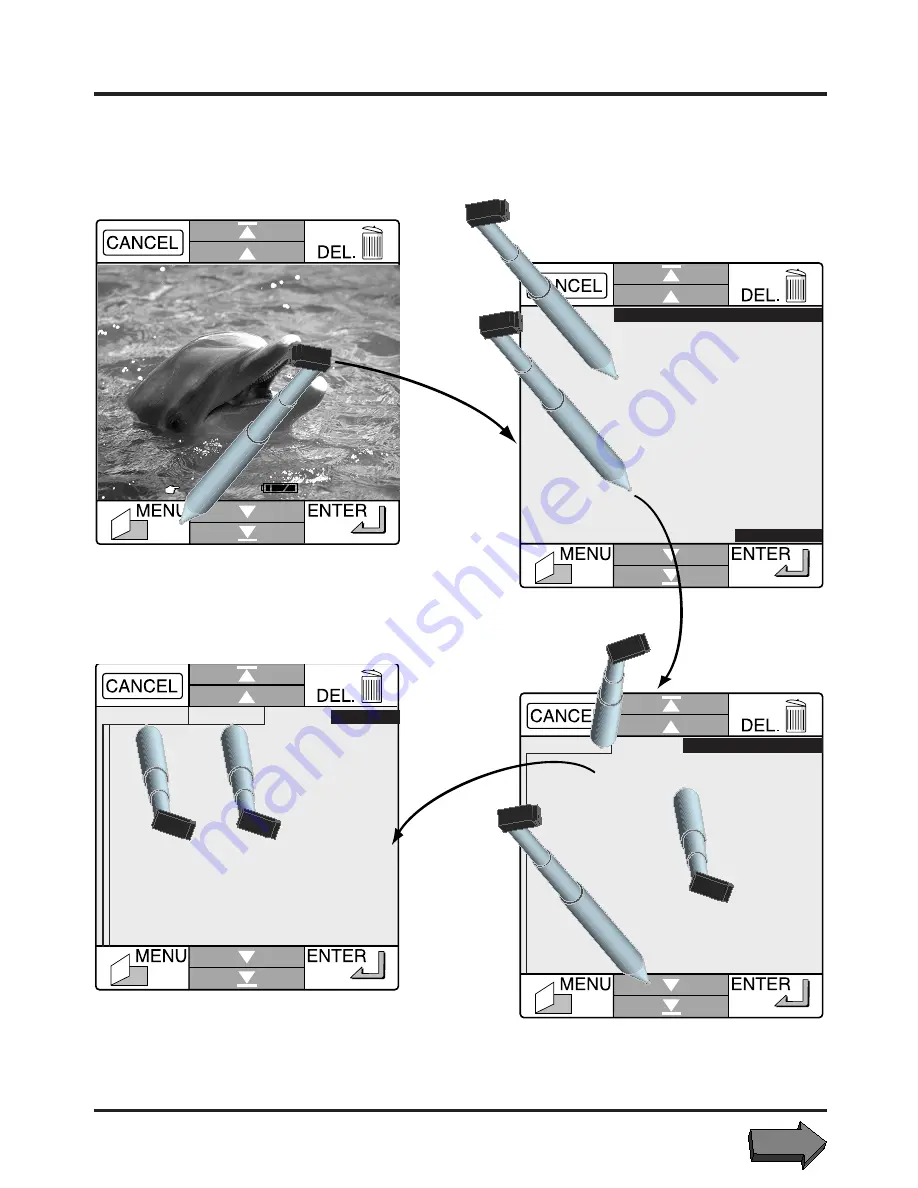
21
Using the COOLPIX 300 : Setup Menus Reference Guide
[ 66]
1. Go to main menu
RECORDING
PLAY BACK
SLIDE SHOW
SET UP
MENU
STATUS
SETUP MENUS REFERENCE GUIDE
NAVIGATING THE MENUS
3. Return to main menu (3a or MENU
key), choose menu item (3b), or
go to second page of menu (3c)
MENU SETUP SHOOT
MODE S
MODE C
4. Make changes to settings and
return to main menu (4a or MENU
key) or setup menu (4b or ENTER
key)
MENU SETUP
SHOOTING MODE
SPEED LIGHT
IMAGE QUALITY
SOUND MODE
SELF TIMER
1/2
2. Return to recording mode (2a) or
go to setup menu (2b)
3a
3c
3b
4a
4b
2b
2a
1


























