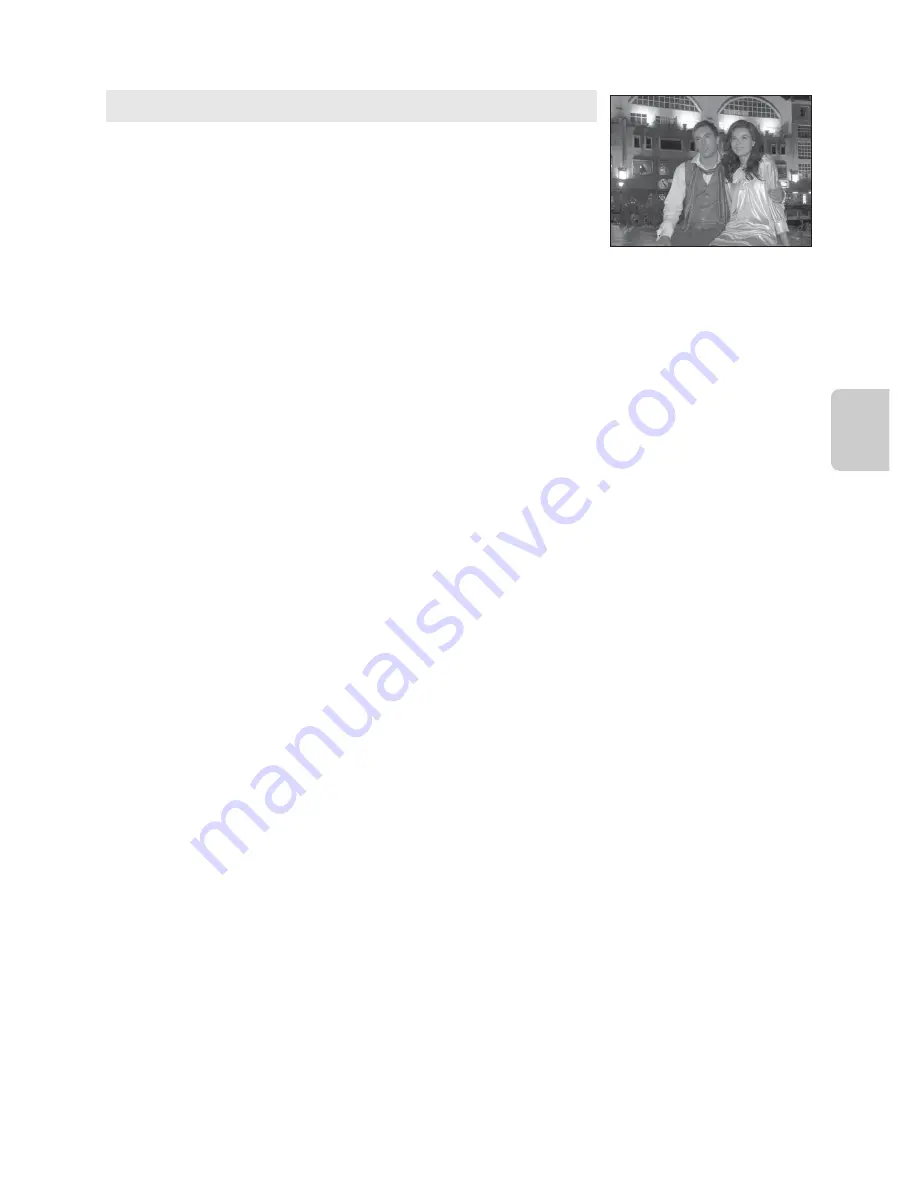
47
Scene Mode (Shooting Suited to Scenes)
Sh
ooting Feat
ures
y
M
e
Night portrait
Use this mode for portraits taken at sunset or at night. Flash is
used to illuminate the subject while maintaining the mood of
the background.
Select
Hand-held
or
Tripod
on the screen that is displayed
when
e
Night portrait
scene mode is selected.
• Hand-held
:
- The
Y
icon is displayed on the shooting screen.
- For a scene with a dark background, when the shutter-release button is pressed all the
way, pictures are shot continuously. The camera combines these pictures to save a
single picture.
- When shooting at the telephoto zoom position, the camera may not shoot pictures
continuously even if a scene has a dark background.
- Once the shutter-release button is pressed all the way, hold the camera steady without
moving it until a still picture is displayed. After taking a picture, do not turn the camera
off before the monitor switches to the shooting screen.
- If the subject moves while the camera is shooting continuously, the image may be
distorted, overlapped or blurred.
• Tripod
(default setting): Select this mode when the camera is stabilized, such as with a
tripod.
- The
Z
icon is displayed on the shooting screen.
-
Vibration reduction
(
A
108) is automatically set to
Off
regardless of the applied
option in the setup menu.
- Press the shutter-release button all the way to shoot a single picture at slow shutter
speeds.
•
The camera detects and focuses on a face (see “Using Face Detection” (
A
85) for more
information).
•
After the skin softening feature makes facial skin tones softer, the camera records the
image (
A
54).
•
If no faces are detected, the camera focuses on the subject at the center of the frame.
•
Shoot pictures with the flash raised.
•
The digital zoom is not available.
Summary of Contents for 26329
Page 1: ...En Reference Manual DIGITAL CAMERA ...
Page 56: ...38 ...
Page 124: ...106 ...
Page 130: ...112 ...
Page 236: ...E106 ...
Page 259: ...F23 ...
















































