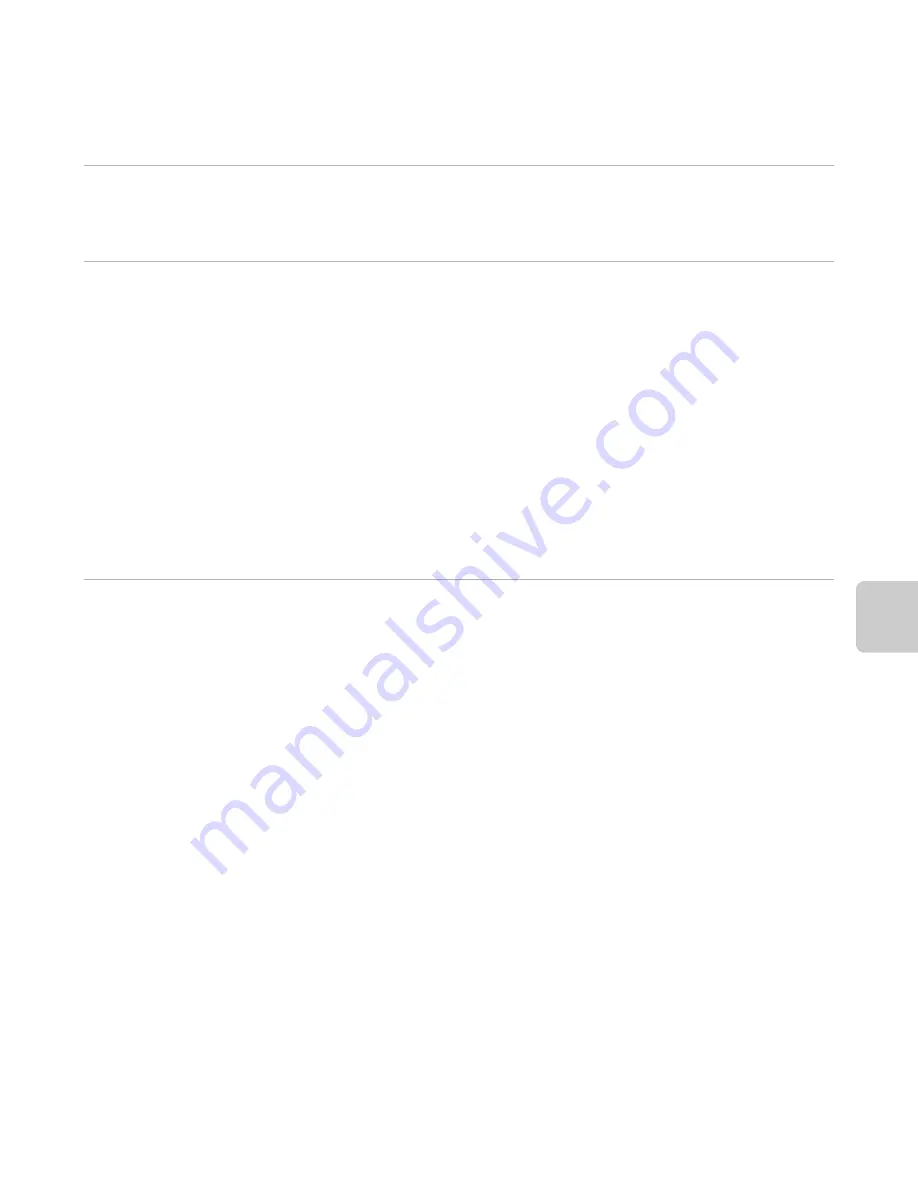
75
Playback Fe
atures
4
Download the software.
•
When the
Software Download
screen is displayed, click
I agree - Begin download
.
•
Follow the on-screen instructions to install the software.
5
Exit the installer when the installation completion screen is displayed.
•
Windows: Click
Yes
.
•
Mac OS: Click
OK
.
The following software is installed:
•
ViewNX 2 (consisting of the three modules below)
- Nikon Transfer 2: For transferring images to the computer
- ViewNX 2: For viewing, editing, and printing transferred images
- Nikon Movie Editor: For basic editing of transferred movies
•
Panorama Maker 6 (for creating a single panorama photo using a series of images shot in
panorama assist scene mode)
•
QuickTime (Windows only)
6
Remove the ViewNX 2 Installer CD-ROM from the CD-ROM drive.
















































