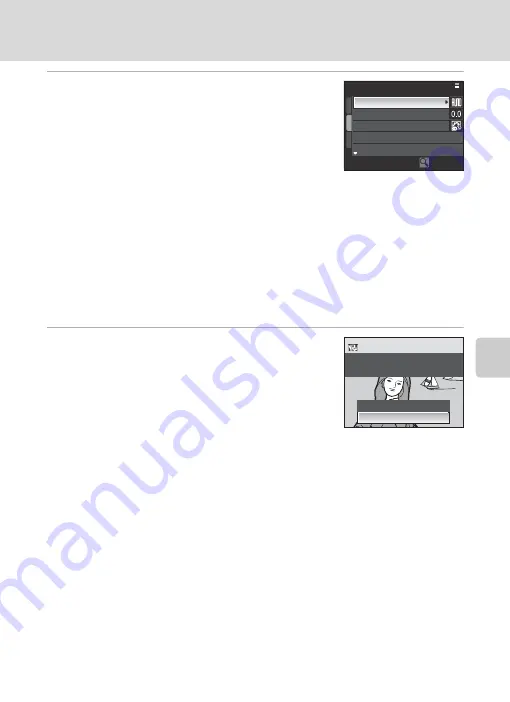
73
Editing Pictures
Mor
e
on
P
la
yb
a
ck
4
Adjust the
White balance
,
Exp. +/–
,
Picture
Control
,
Image quality
and
Image size
options as desired.
•
Apply the settings below while checking the image and
rotating the zoom control to
g
(
i
). Rotate to
g
(
i
)
again to return to the setting screen.
-
White balance
: Choose white balance setting
(
136).
-
Exp. +/–
: Adjust brightness.
-
Picture Control
: Choose a image processing setting (
129).
-
Image quality
: Choose image quality from
Fine
,
Normal
, or
Basic
(
124).
-
Image size
: Choose image size (
126). Image will be cropped if
I
4224×2816
,
G
4224×2376
or
H
3168×3168
is selected.
•
Select
Image quality
and
Image size
by pressing
I
and displaying the second page.
•
Choose
Use default settings
to change back to the default settings.
•
Choose
Save copy
when all settings have been adjusted.
5
Choose
Yes
and press the
k
button.
•
A NRW (RAW) processed JPEG image will be created.
•
To cancel creating a JPEG image copy, choose
No
.
B
Notes on NRW (RAW) Processing
•
The COOLPIX P6000 can only create JPEG-format copies of NRW (RAW) processed images taken
with the COOLPIX P6000.
•
NRW (RAW) processing >
White balance
>
Preset manual
cannot be selected for photographs
taken at a
White balance
setting other than
Preset manual
.
D
More Information
See “Printing Images of Size 1:1” (
128) for more information.
See “Image/Sound File and Folder Names” (
181) for more information.
NRW (RAW) proce
ss
ing
White
ba
l
a
nce
Exp. +/-
Pict
u
re Control
Sa
ve copy
Check
Cre
a
te
a
JPEG copy
a
t the
s
e
s
etting
s
?
No
Ye
s






























