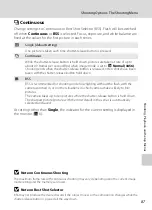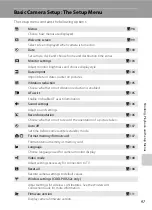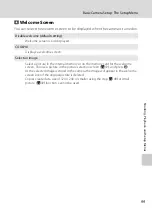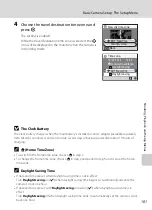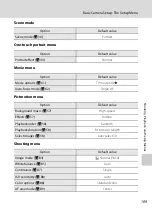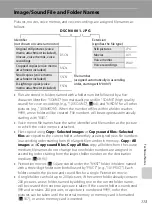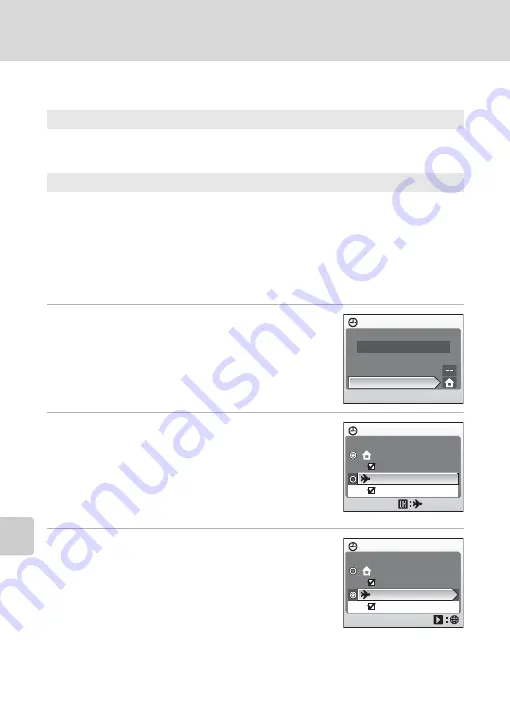
100
Basic Camera Setup: The Setup Menu
S
h
oot
in
g,
Pl
aybac
k
, an
d S
e
tu
p Me
nus
d
Date
Set the camera clock and choose home and travel destination time zones.
Setting Travel Destination Time Zone
1
Use the rotary multi selector to choose
Time
zone
and press
k
.
The time zone menu is displayed.
2
Choose
x
and press
k
.
The date and time displayed on the monitor changes
according to the region currently selected.
If daylight saving time is in effect, use the rotary multi
selector to choose
Daylight saving
and press
k
, and
then press
H
. The time is automatically advanced one
hour.
3
Press
K
.
The new city time zone menu is displayed.
Date
Set camera clock to current date and time.
See step 6 and 7 of the section, “Setting Display Language, Date, and Time”
(
19) for more information.
Time zone
w
(home time zone) can be specified and daylight saving enabled or disabled from
Time zone
options. When
x
(destination time zone) is selected, the time
difference (
102) is automatically calculated and the date and time in the selected
region are recorded. Useful when travelling.
Date
1 5 / 0 5 / 2 0 0 8 1 5 : 3 0
Date
Time zone
Time zone
London,Casablanca
Daylight saving
Daylight saving
1 5 / 0 5 / 2 0 0 8
1 5 : 3 0
Tokyo, Seoul
Time zone
Tokyo, Seoul
London,Casablanca
Daylight saving
Daylight saving
1 6 / 0 5 / 2 0 0 8
0 0 : 3 0
Summary of Contents for 26104
Page 145: ...133 Index Technical Notes ...
Page 146: ...134 Index Technical Notes ...