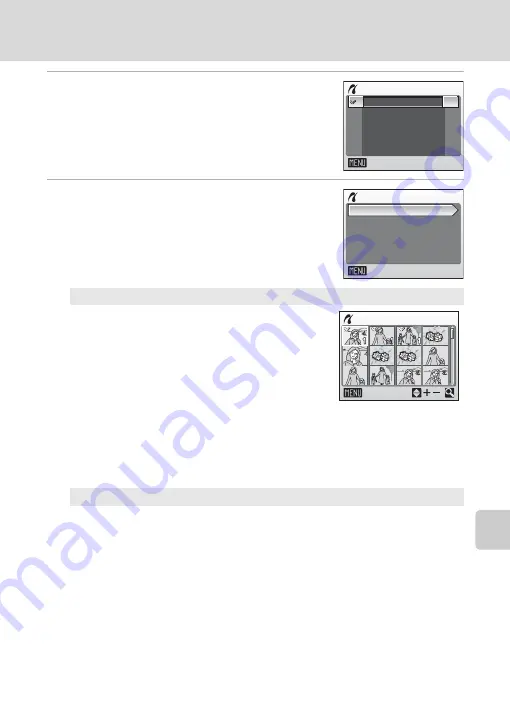
83
Connecting to a Printer
C
onnecting
to
Te
le
visi
ons,
Co
mput
ers,
and Pri
n
ters
3
Choose the desired paper size and press
d
.
To specify paper size using printer settings, choose
[Default] in the paper size menu and press
d
.
4
Choose [Print selection], [Print all images]
or [DPOF printing] and press
d
.
Print selection
Choose the pictures and number of copies
(up to nine) of each.
Rotate the rotary multi selector to select pic-
tures, and press
G
or
H
to set the number
of copies for each.
Pictures selected for printing can be recog-
nized by the check mark (
y
) and the
numeral indicating the number of copies to
be printed. A check mark is not displayed
with pictures for which 0 copies have been specified and these pictures
will not be printed.
Press
v
(
k
) to switch to full-frame playback.
Press
t
(
j
) to switch back to thumbnail display.
Press
d
when setting is complete.
Print all images
All pictures stored in the internal memory or memory card are printed.
Paper size
Default
3.5 x 5 in.
5 x 7 in.
Postcard
100 x 150mm
Exit
Print menu
Print all images
Print selection
Paper size
DPOF printing
Exit
Print selection
10
Back






























