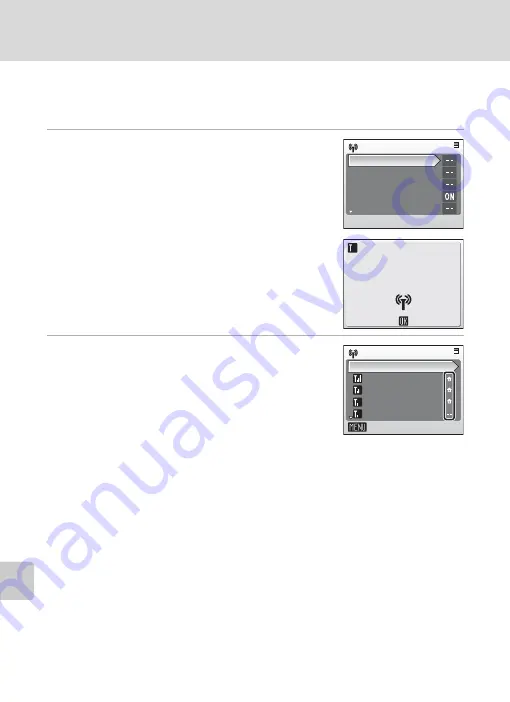
132
Configuring Wireless LAN Settings from the Camera
Wi
re
le
ss
Se
rv
ic
es
Configuring a Network Profile
This section explains the steps introduced in “Configuration Overview”
(
130) in detail.
1
Choose [Network profile] from the
[Wireless settings] option in the camera’s
setup menu.
Press
d
to apply selection.
If a password has been applied (
137), enter the
password and press the shutter-release button. For
information on entering text, see “Entering Text with
the Camera” (
131).
The camera will search for available SSIDs.
2
Choose the SSID and press
d
.
Up to ten SSIDs, with network profiles configured
with the camera and those detected by the camera,
are listed.
SSIDs with network profiles are listed first regardless
of signal strength.
The icon to the left of each SSID indicates signal
strength and is displayed in red when out of range.
The icon to the right of each SSID shows the status of the camera’s network pro-
files:
Z
(home wireless LAN profile configured), -- (no profile configured)
If connection by any wireless device is not allowed with an access point and the
desired SSID (up to 32 alphanumerical characters) is not detected, select [New]
and enter a network name (SSID) in the SSID screen. Press the shutter-release but-
ton.
Choose an SSID with a network profile and press
d
. Profile settings can be edited
by following the same procedure used for SSIDs for which network profiles have
not been configured. To delete an existing profile of an SSID, select the SSID and
press
T
.
You can configure a maximum of ten network profiles in the camera. If ten have
already been configured and you want to add a new one, delete an unnecessary
profile using the camera or the Utility.
I
Cancel
Searching for SSID
Wireless settings
Network profile
Sender
Address options
Picture Bank
Password
Select SSID
AP1
New
AP4
AP3
AP2
Back
















































