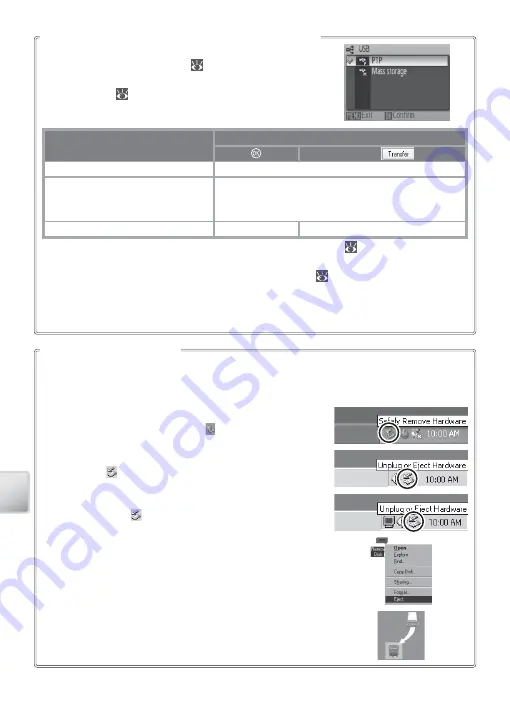
56
Co
nnec
ting t
o
Televisions
, C
omput
ers
, and P
rint
ers
Choosing a USB Option for Connection to a Computer
If
PTP
is selected for
USB
, turn the camera off and disconnect the USB cable.
If
Mass Storage
is selected for
USB
, remove the camera from the system as described be-
low before turning the camera off and disconnecting the USB cable.
•
Windows XP Home Edition/Windows XP Professional
: Click the
“Safely Remove Hardware” icon ( ) in the taskbar and se-
lect
Safely remove USB Mass Storage Device
.
•
Windows 2000 Professional
: Click the “Unplug or Eject Hard-
ware” icon ( ) in the taskbar and select
Stop USB Mass
Storage Device
.
•
Windows Millennium Edition (Me)
: Click the “Unplug or Eject
Hardware” icon ( ) in the taskbar and select
Stop USB
Disk
.
•
Windows 98 Second Edition (SE)
: In My Computer, right click
on the removable disk corresponding to the camera and
select
Eject
.
Disconnecting the Camera
•
Macintosh
: Drag the untitled camera volume (“NO NAME”)
into the Trash.
Consult the following table when choosing a USB option
for connection to a computer (
55). The default option
is
PTP
. For more information on menu operations, see
“Using Menus” (
17).
Computer operating system
Pictures transferred using:
Camera button
*
PictureProject
button
Windows XP
Choose
Mass Storage
or
PTP
.
Windows 2000 Professional
Windows Millennium Edition (Me)
Windows 98 Second Edition (SE)
Choose
Mass Storage
.
†
Mac OS X 10.1.5 or later
Choose
PTP
.
Choose
Mass Storage
or
PTP
.
* Can not be used to transfer pictures if memory card is locked (
13) or if
Mass Storage
is selected for
USB
and no memory card is inserted. Use PictureProject
Transfer
button.
Pictmotion movies can be transferred in PictureProject (
52).
† Do
NOT
select
PTP
. If
PTP
is selected when the camera is connected, wait until the Win-
dows hardware wizard is displayed, then click
Cancel
and disconnect the camera. Select
Mass Storage
in the camera
USB
menu before reconnecting the camera.






























