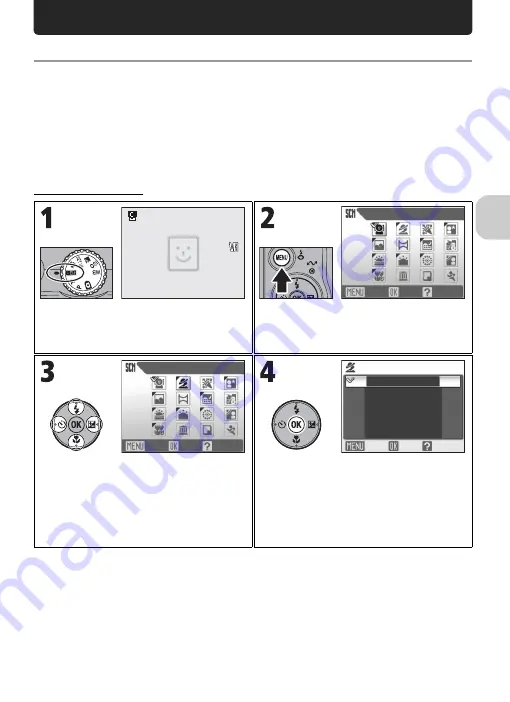
33
Sel
e
cti
n
g
Scen
e M
o
d
e
Selecting Scene Mode
Scene Mode
You can select from a menu of 16 “scenes”, each corresponding to a partic-
ular situation. Camera settings are automatically adjusted to suit the selected
scene, sparing you the necessity of adjusting each setting separately.
Selecting the Advanced option allows 3 effects,
Normal
,
Effect 1
, and
Effect 2
, to be selected for 9 of the 16 scenes. For example, you can adjust
an image in
B
PORTRAIT
to make skin tones appear brighter.
Selecting a Scene
* The menu option set most recently appears selected.
Rotate mode dial to
b
.
• Default setting is
A
PORTRAIT (FACE
AF)
.
Display Scene menu.*
Highlight scene.
• To exit without changing the current
selection, press
m
.
Display Advanced options menu.
• If there are no options, the selected scene
mode is set and the screen returns to
Shooting mode. The selected scene is
indicated by an icon on the top left corner
of the monitor.
OK
Help
Exit
PORTRAIT (FACE AF)
PORTRAIT
OK
Help
Exit
Effect 1
Effect 2
Normal
PORTRAIT
OK
Help
Exit






























