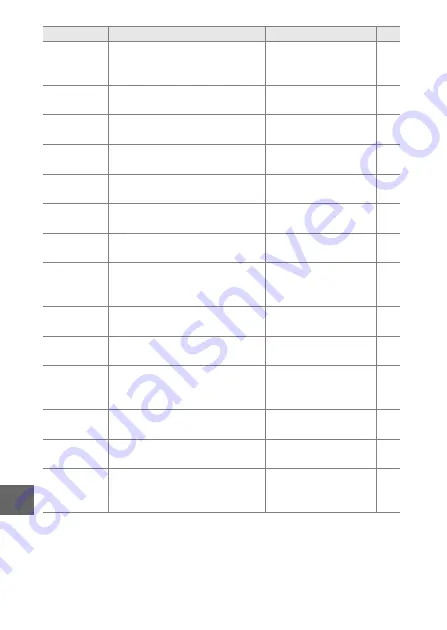
120
i
Movie before/
after
Choose when the movie por-
tion of Motion Snapshots is
recorded (
59).
1.0 s : 0.6 s
File format
Choose a file format for new
Motion Snapshots (
NMS file
Metering
Choose how the camera
meters exposure.
Matrix
White balance
Adjust settings for different
types of lighting.
Auto
ISO sensitivity
Control the camera’s sensitivity
to light.
Auto (160–3200)
Picture Control
Choose how the camera pro-
cesses pictures.
Standard
Custom Picture
Control
Create custom Picture Con-
trols.
—
Auto distortion
control
Choose whether the camera
corrects barrel and pincushion
distortion.
Off
Color space
Choose a color space for new
pictures.
sRGB
Active
D-Lighting
Avoid loss of detail in high-
lights and shadows.
On
HDR
Enhance detail in highlights
and shadows when photo-
graphing high-contrast scenes.
Off
Long exposure
NR
Reduce noise in long time-
exposures.
Off
High ISO noise
reduction
Reduce noise at high ISO sensi-
tivities.
On
Movie sound
options
Choose sound recording
options.
Microphone
:
Auto sensitivity (A)
Wind noise reduction
: On
Option
Description
Default
0
Summary of Contents for 1 v2
Page 1: ...Nikon DIGITAL CAMERA 1 V2 User s Manual ...
Page 105: ...DIGITAL CAMERA Reference Manual En ...
Page 124: ...xviii ...
Page 146: ...22 s ...
Page 182: ...58 y ...
Page 242: ...118 s z 8 y 9 t I Q Q o g n ...
Page 292: ...168 g ...
Page 342: ...ikon ...






























