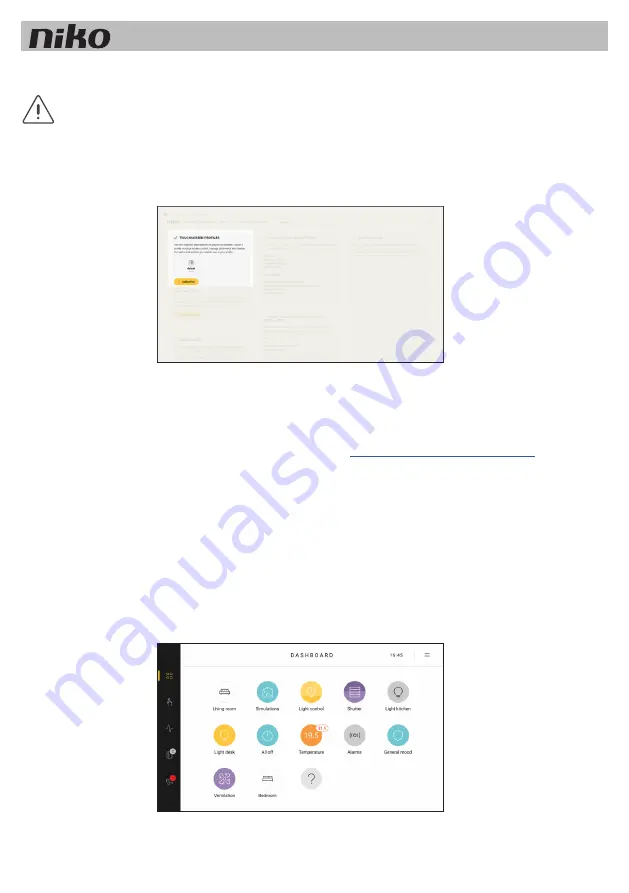
Programming the touchscreen
• Add the touchscreen to the dashboard of the programming software.
All created actions are automatically linked to the touchscreen.
• Indicate in the touchscreen profile, which rooms and actions you wish to control via this touchscreen.
Consult the Niko Home Control software guide on our website for more information on creating touchscreen profiles.
Initial activation
The touchscreen is immediately operational after connection. You do not need to take any further action unless you see a
message to indicate that a software update with the USB stick is necessary.
Proceed as follows:
1
Download the Niko Home Control touchscreen software 2.0 on
www.niko.eu/nikohomecontrolsoftware
.
2
Save the software on a USB stick.
3
Insert the USB stick into the port below the touchscreen.
fig. p. 17
4
Follow the instructions on the touchscreen.
Later updates will be installed automatically. You do not need a USB stick for these. The touchscreen checks every day to
see if the software is up-to-date. An active internet connection is required.
22
Touchscreen






























