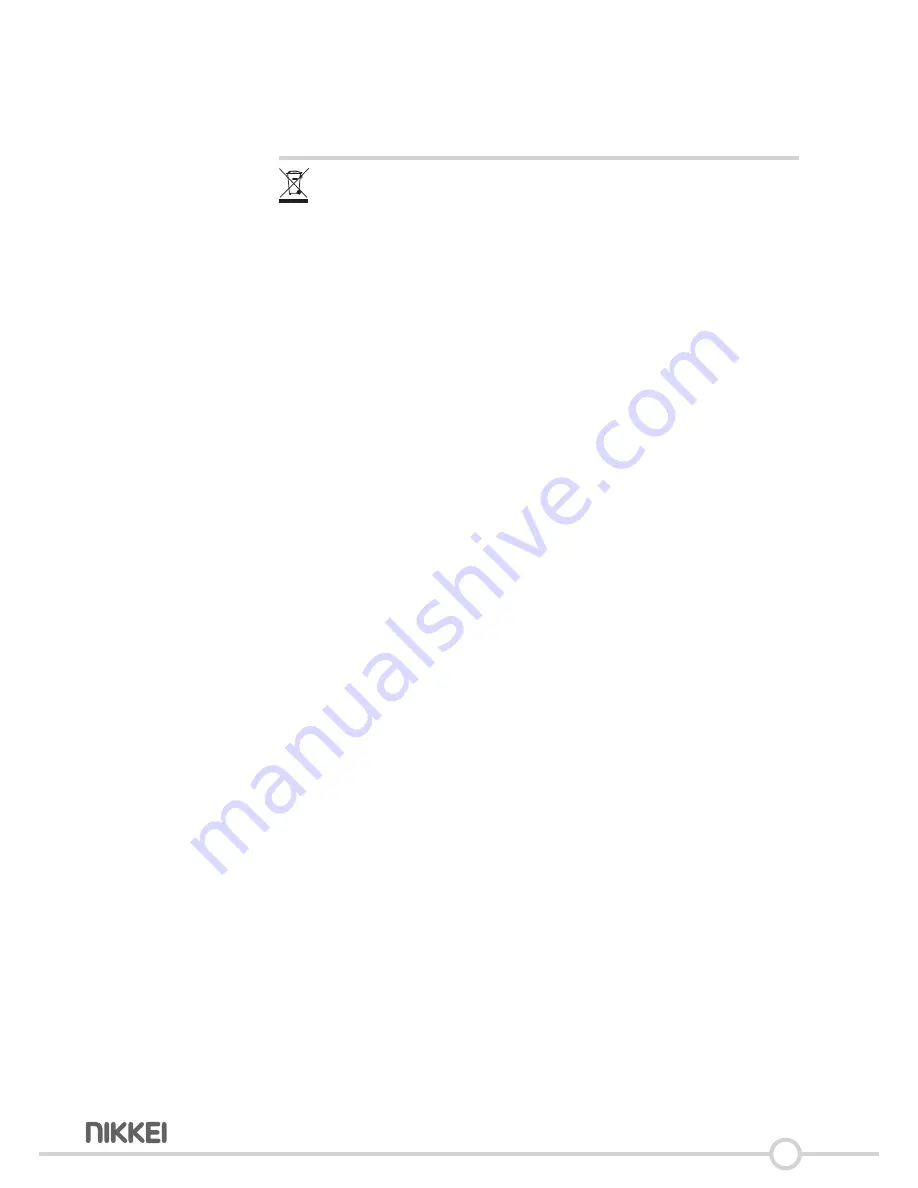
23
9 Disposal of used electric and electronic
equipment
The meaning of the symbol on the material, its accessory or packaging
indicates that this product shall not be treated as household waste.
Please, dispose of this equipment at your applicable collection point
for the recycling of electrical and electronic equipments waste. In the
European Union and Other European countries which there are separate
collection systems for used electrical and electronic product. By ensuring
the correct disposal of this product, you will help prevent potentially
hazardous to the environment and to human health, which could
otherwise be caused by unsuitable waste handling of this product. The
recycling of materials will help conserve natural resources. Please do not
therefore dispose of your old electrical and electronic equipment with
your household waste.
For more detailed information about recycling of this product, please
contact your local city office, your household waste disposal service or
the shop where you purchased the product.
For more information and warranty conditions, please visit: www.akai.eu















