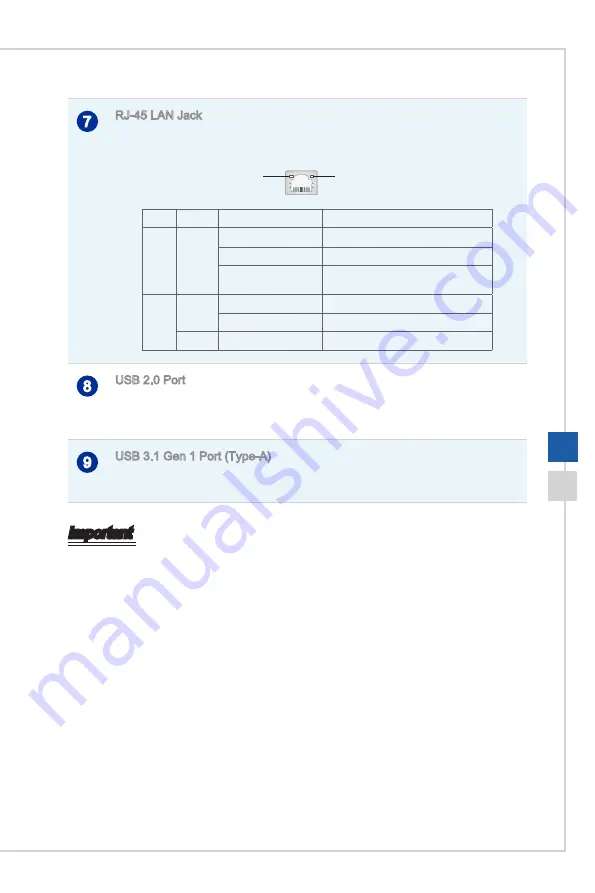
1-7
Overview
1-6
Microphone Jack
This connector is provided for microphones�
Line-Out Jack
This connector is provided for headphones or speakers�
7
RJ-45 LAN Jack
The standard RJ-45 LAN jack is provided for connection to the Local Area Network
(LAN)� You can connect a network cable to it�
Yellow
Green/ Orange
LED
Color
LED State
Condition
Left
Yellow
Off
LAN link is not established�
On (steady state)
LAN link is established�
On (blinking)
The computer is communicating with
another computer on the LAN�
Right
Green
Off
10 Mbit/sec data rate is selected�
On
100 Mbit/sec data rate is selected�
Orange
On
1000 Mbit/sec data rate is selected�
8
USB 2�0 Port
The USB (Universal Serial Bus) port is for attaching USB devices such as keyboard,
mouse, or other USB-compatible devices� It supports up to 480Mbit/s (Hi-Speed) data
transfer rate�
9
USB 3�1 Gen 1 Port (Type-A)
The USB (Universal Serial Bus) port is for attaching USB devices such as keyboard,
mouse, or other USB-compatible devices�
Important
High-speed devices are recommended for USB 3�1 ports whereas low-speed devices,
such as mouse or keyboard, are suggested to be plugged into the USB 2�0 ports on
the rear panel�
Summary of Contents for 20EX 7M-005EU
Page 1: ...G52 AAC11X1 Pro 20EX Series All in One AIO PC MS AAC1 System...
Page 10: ......
Page 38: ......
Page 39: ...A Troubleshooting...
















































