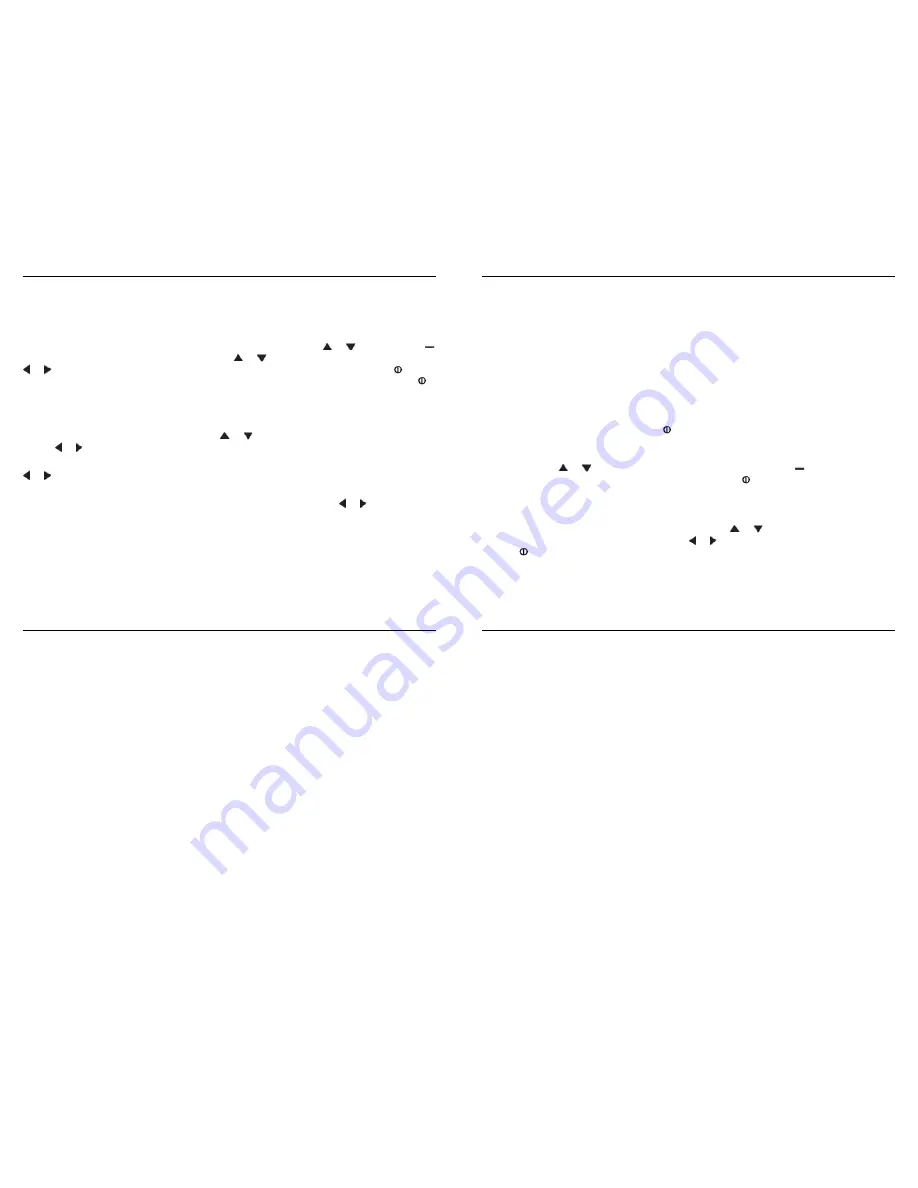
Kestrel
®
4300 Construction Weather Tracker
User Screens
The three User Screens can be reconfi gured to display the most appropriate information for your
application. For example, if you need to monitor the wind speed, humidity and barometric pressure, a User
Screen can display these current measurement values on the same screen for quick reference. Only current
measurements can be selected for the User Screens - Min/Max/Avg and Charts are not available.
From the Main Setup Menu, highlight the desired User Screen by pressing the or button. Press the
button to select the highlighted User Screen. Press the or buttons to change lines, and the
or button to scroll through the available measurements for each highlighted line. Press the button
to return to the User Screen Setup Menu. Repeat above process for the other User Screens or press the
button to return to the Main Setup Menu. The User Screens may also be hidden if not needed.
System
The display Contrast and Auto Shutdown can be reconfi gured as required. The relative humidity and
pressure sensors can also be recalibrated. Press the or buttons to highlight the appropriate selection,
and the or button to adjust or select.
The Contrast can be adjusted for better visibility depending on the ambient lighting conditions. Press the
or button to increase or decrease the contrast from 0 to 20 (0 is lightest, 20 is darkest).
The display can be set to automatically turn off in order to conserve the battery life. Auto Shutdown will
only occur after the preset time has elapsed without any button presses. Press the or button to scroll
through the Auto Shutdown options (15 minutes, 60 minutes, Off ). Battery life will be shortened if the Auto
Shutdown is turned to Off .
Baro Cal -
Recalibration of this sensor is not typically required, and it is not recommended that you recalibrate
without speaking to an NK technician.
The pressure sensor can be calibrated if necessary. It is extremely
important to know the precise altitude and mean sea level barometric pressure at the time of calibrating
19
the sensor. First, set the reference altitude on the BARO measurement screen to the known altitude (see
Pressure Adjustment section for instructions). Then adjust the calibrating setting on the Baro Cal screen to
the known mean sea level barometric pressure. If recalibration is desired, the unit may also be returned to
NK for service.
Humidity Cal -
Recalibration of this sensor is not typically required, and it is not recommended that you
recalibrate without speaking to an NK technician
. The humidity sensor can be calibrated by “teaching” it
the correct humidity. Some special equipment is required for this calibration, including two hermetically
sealed containers and saturated salt solutions. NK off ers a calibration kit, and instructions are available
on www.nkhome.com. If recalibration is desired, the unit may also be returned to NK for service.
Date & Time
The date and time, as well as date and time formats, can be adjusted. The Time Formats available are 12
hour and 24 hour. The Date formats available are day/month/year and month/day/year. (See the Date and
Time Set Up section for instructions.) Press the button to return to the Main Setup Menu.
Language
Displayed text can be set in one of fi ve languages: English, French, German, Italian or Spanish. To choose
a language, use the or buttons to highlight the desired language. Press the button to select the
language and return to the Main Setup Menu. Otherwise, press the
button to return to the Main Setup
Menu without changing languages.
Restore
Default settings for units of measure, date and time formats, and system settings can be restored. (See the
Factory Default Settings section for more information.) Press the or button to highlight the desired
default setting: Metric, Imperial or Defaults. Press the or button to reset the factory setting.
Press the button to return to the Main Setup Menu.
Kestrel
®
4300 Construction Weather Tracker
APPLICATION EXAMPLES
This section provides examples of applications where a Kestrel Meter might be used, and the appropriate
memory settings.
Concrete Placement
Auto Store
On
Store Rate
1 minute
Overwrite
On
Manual Store
On
These settings will record continuously so you can monitor the conditions on the job site. With the
automatic store rate set to 1 minute, you can store over 24 hours of data for later review. Use the manual
store button to capture individual evaporation rate readings when you are measuring right over the
concrete.
Weather Monitoring
Auto Store
On
Store Rate
1 hr
Overwrite
On
Man Store
Off
These settings will allow you to track conditions for 2 months. When the memory is full, each new
measurement will be stored in place of the oldest data point. The charts will provide a quick look at the
recent weather conditions. Keep an eye out for falling barometric pressure, which indicates that a storm
is coming.
21
Hiking/Camping for the Weekend
Auto Store
On
Store Rate
20 min
Overwrite
Off
Man Store
On
These settings will allow you to track the conditions for over 20 days. Measurements will be stored every
20 minutes, and stop storing when the log is full. This will let you review the trip at your convenience when
you return. You can also manually store the conditions, in case you get caught in 40 mile per hour winds or
make it to the top of a mountain. For more detailed information on your trip, set the Store Rate to 2 hours
overnight, and 10 minutes during the day.
Soaring/Hang Gliding
Auto Store
On
Store Rate
2 min
Overwrite
Off
Man Store
On
These settings will allow you to track all conditions for 46 hours. Chart your altitude changes, watch how
the temperature and humidity vary with altitude, and log your apparent speed. Data will no longer be
stored once the log is full, in order to preserve it until it can be reviewed later. Be sure to clear the data log
just before your fl ight.










