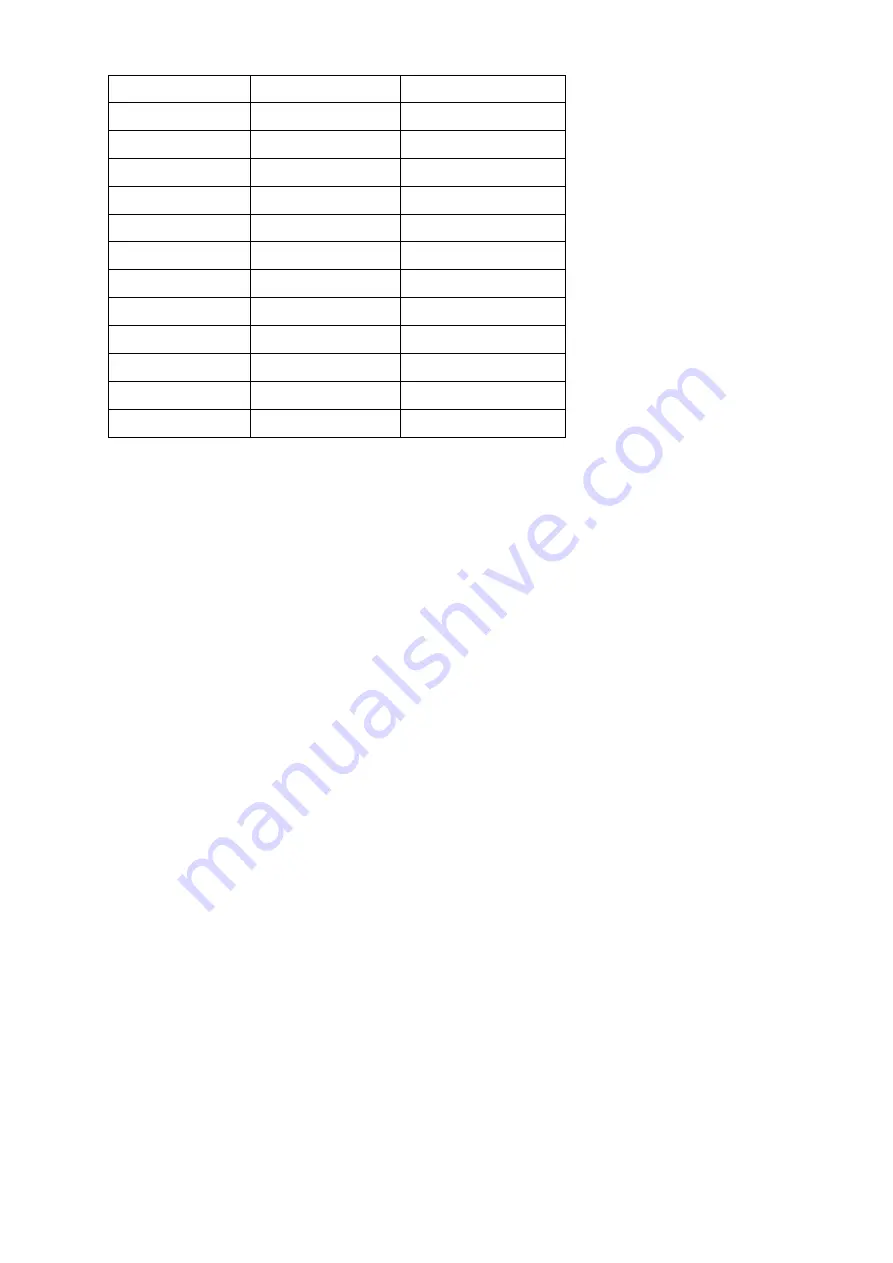
Page 14
Fixture #
Digital #
Dip Switch Setting
1
1
1 “On”
2
17
1 and 5 “On”
3
33
1 and 6 “On”
4
49
1,5 and 6 “On”
5
65
1 and 7 “On”
6
81
1,5 and 7 “On”
7
97
1,6 and 7 “On”
8
113
1,5,6 and 7 “On”
9
129
1 and 8 “On”
10
145
1,5 and 8 “On”
11
161
1,6 and 8 “On”
12
177
1,5,6 and 8 “On”
Enabling the program mode
To enable program mode, hold the program button for seconds until LED is lit.
Set-up Joystick
-
Press and hold the “Program” button until LED is lit.
-
Press and hold the “Mode” and “Fine” button at the same time, the assign LED should light. If the reverse LED lights,
press “Fine” and “Mode” again to enter assign mode .
-
Use the bank UP and DOWN keys to select the axis you wish to assign (Pan or TILT).
-
Use the “Tap/Display” button to select 16 or 8 channel mode.
-
Press the button corresponding to the scanner you wish to assign.
-
While holding the mode button press the scene number corresponding to the slider which controls the movement.
(Example: If pan is controlled by slider number 4, press and hold the “Mode” button while tapping scene button 4#).
-
When finished press the “Mode” and “Fine” buttons at the same time again to exit Assign mode.
SCENES
Programming A Scene
-
Enter program mode (See Enabling Program Mode)..
-
Check the blackout key and verify that the LED is not lit, if it is, press it once to exit blackout mode.
-
Verify that the speed and fade time sliders are positioned at zero.
-
Press the scanner button corresponding to the unit wish to control. You may control more than one scanner at time
by pressing the button corresponding to the scanner(s) you wish to program.
-
Move the faders and joystick to the desired position. If necessary, you may select page B to control channels 9-16.
-
Tap the bank Up/Down button to choose the bank you want to store this scene into. There are a total of 30 banks you
can select, you may store up to 8 scenes in each bank.
-
Once all scanners are programmed into the desired position for the scene, tap the MIDI/Rec button to program this
scene into memory.
-
Tap the scene button you wish to store your scene into. All LEDs will flash three times signifying this operation. The
LCD readout will show the bank and scene.
-
To unselect the scanner(s) you have been programming and switch to another simply press the button of the scanner
you have been programming again, deselecting it, and select another scanner.
-
Repeat steps 2-7 until all scenes have been programmed.
-
If you don’t intend to continue programming at this time, press and hold the program button for three seconds to exit
program mode. The LED will go out indicating this selection.
Example Scene Program
-
Program Enable.
-
Tap the Scanner 1 button to turn on its fader control.




















