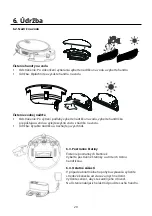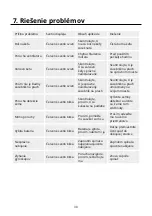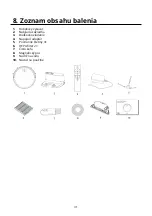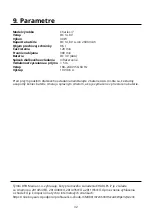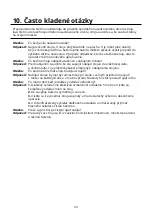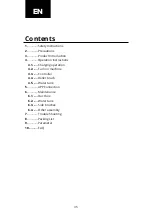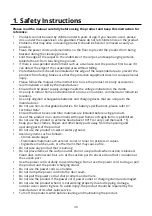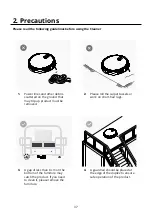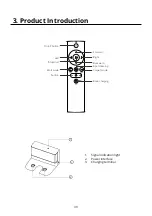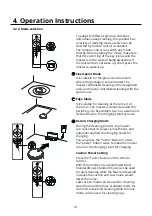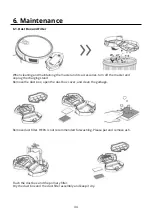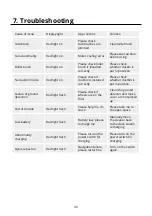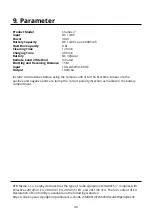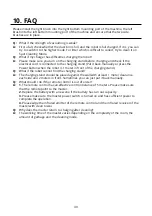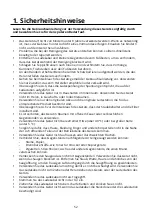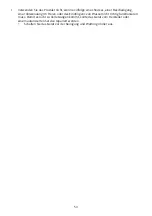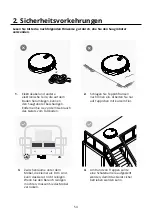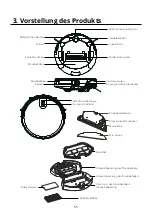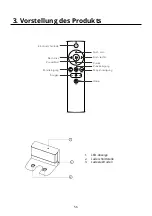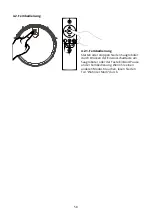43
5. App connection
1.
Download the App by scanning the QR code with your cell phone or Search for "Niceboy
ION" in the mobile app market and download the app Before using this function make
sure your cell phone has been connected to WiFi.
2.
Open “Niceboy ION” App and register a new account or use an existing account.
3.
After the password is set, proceed to the next step "Add Device"
4.
Select and click on "small Home Appliances"
5.
Select and click on "Niceboy ION Charles i4"
6.
Switch on the power button at the side of the machine (1 - ON; 0 - OFF), as shown in the
picture.
7.
After the start-up tone is finished,long press the On/Off button on the panel for more
than 3s till the buzzer beeps and WiFi LED indicator flashes.
8.
Make sure the name of your home WiFi, and enter the WiFi password and click on NEXT
(note: only 2.4G WiFi is available), as shown in the picture.
9.
Make sure the WiFi LED indicator is flashing, and check "Confirm indicator rapidly
blinks", and click on NEXT for network connection and on Finish after device is added
successfully.
10.
It may take several or dozens of seconds to connect the device to WiFi network,
depending on the signal strength. A control interface will be displayed when the device is
bound successfully.
Reset WiFi:
In case of connection timeout or before connecting another cell phone, first
switch on the device and, within 10 seconds, long press the Start/Stop button for 5 seconds
till it beeps, and then re-connect it to WiFi network. After the password is set, proceed to the
next step "Add Device".
Summary of Contents for ION CHARLES i7
Page 1: ...CHARLES i7 User Manual Robotic Vacuum ...
Page 2: ......