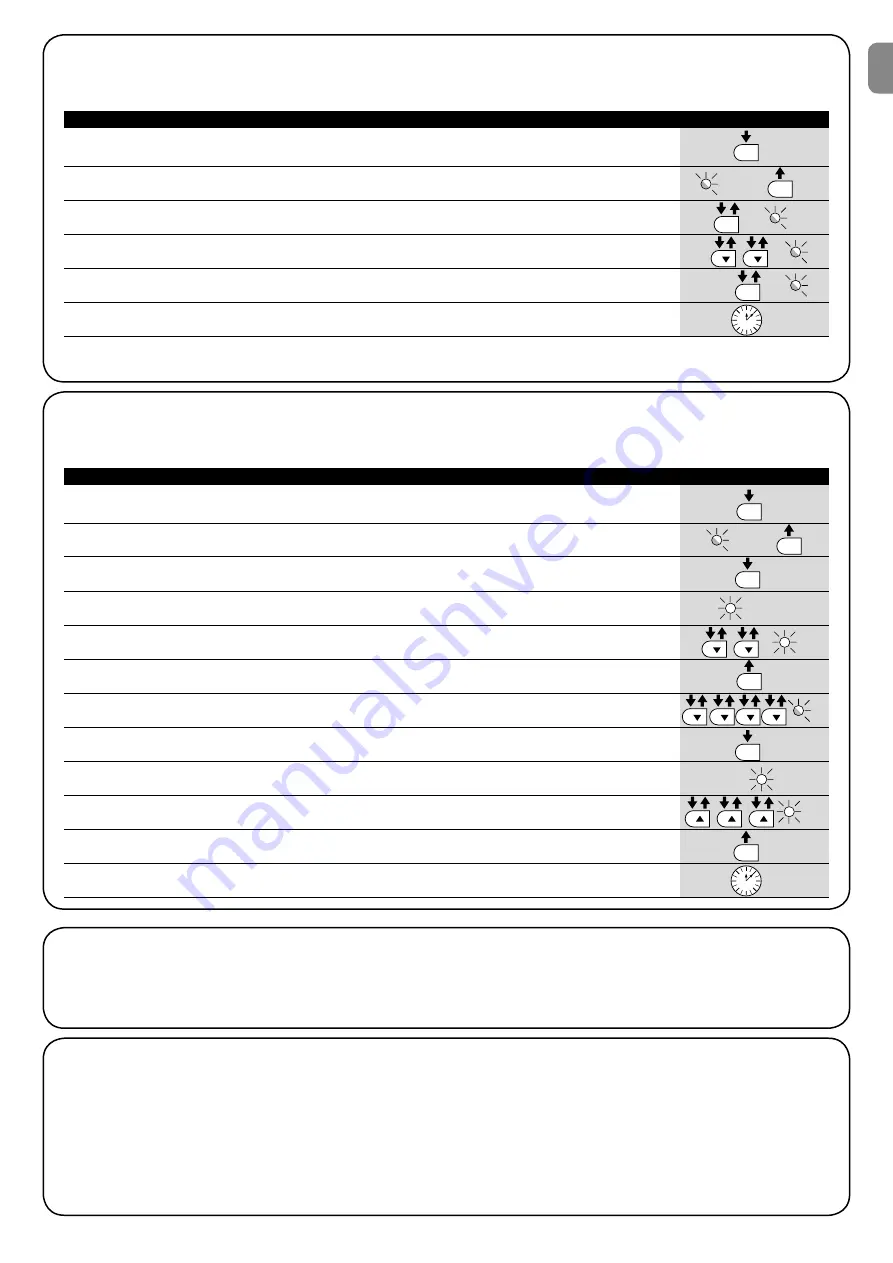
EN
English –
15
7.2.6) Level two programming example (adjustable parameters)
The sequence to follow in order to change the factory settings of the parameters increasing the “Pause Time” to 60 seconds (input on L1
and level on L5) and reducing the “Motor Force” for light gates (input on L5 and level on L2) have been included as examples
1.
Press the key
[Set]
and hold it down (approx. 3 s)
3s
2.
Release the
[Set]
key when L1 LED starts flashing
L1
3.
Press the key
[Set]
and hold it down during step 4 and 5
4.
Wait approx. 3 seconds until LED L3, representing the current level
of the “Pause Time” will light up
L3
3s
5.
Press the
[
t
]
key twice to move the LED which is lit to LED L5,
which represents the new “Pause Time” value
L5
6.
Release the key
[Set]
7.
Press the
[
t
]
key four times to move the flashing LED to LED L5
L5
8.
Press the key
[Set]
; and hold it down during step 9 and 10
9.
Wait approx. 3 seconds until LED L5, representing the current
level of the “Motor Force” will light up
3s
L5
10.
Press the
[
s
]
key three times to move the LED which is lit to LED L2,
which represents the new “Motor Force” value
L2
11.
Release the key
[Set]
12.
Wait 10 seconds before leaving the programme to allow the maximum time to lapse.
10s
Table 10: Level two programming example
Example
SET
SET
SET
SET
SET
SET
7.3) Adding or removing devices
Devices can be added to or removed from the ROBUS automation
system at any time. In particular, various devices types can be con-
nected to “BLUEBUS” and “STOP” input as explained in the follow-
ing paragraphs.
After you have added or removed any devices, the automa-
tion system must go through the recognition process again
according to the directions contained in paragraph 7.3.6
“Recognition of other devices”.
7.3.1) BLUEBUS
BLUEBUS technology allows you to connect compatible devices
using only two wires which carry both the power supply and the
communication signals. All the devices are connected in parallel on
the 2 wires of the BLUEBUS itself. It is not necessary to observe any
polarity; each device is individually recognized because a univocal
address is assigned to it during the installation. Photocells, safety
devices, control keys, signalling lights etc. can be connected to
BLUEBUS. The ROBUS control unit recognizes all the connected
devices individually through a suitable recognition process, and can
detect all the possible abnormalities with absolute precision. For this
reason, each time a device connected to BLUEBUS is added or
removed the control unit must go through the recognition process;
see paragraph 7.3.6 “Recognition of Other Devices”.
7.2.5) Level one programming example (ON-OFF functions)
The sequence to follow in order to change the factory settings of the functions for activating “Automatic Closing” (L1) and “Always close”
(L3) have been included as examples.
1.
Press the key
[Set]
and hold it down (approx. 3 s)
3s
2.
Release the
[Set]
key when L1 LED starts flashing
L1
3.
Press the
[Set]
key once to change the state of the function associated with L1
Automatic Closing). LED L1 will now flash with long flashes.
L1
4.
Press the
[
t
]
key twice to move the flashing LED to LED L3
L3
5.
Press the
[Set]
key once to change the state of the function associated with L3
(Always Close). LED L3 will now flash with long flashes.
L3
6.
Wait 10 seconds before leaving the programme to allow the maximum time to lapse.
10s
Once these operations have been completed, LEDs L1 and L3 must remain on to indicate that the “Automatic Closing” and the “Always
Close” functions are active.
Table 9: Level one programming example
Example
SET
SET
SET
SET
Summary of Contents for ROBUS RB1000
Page 28: ......



























