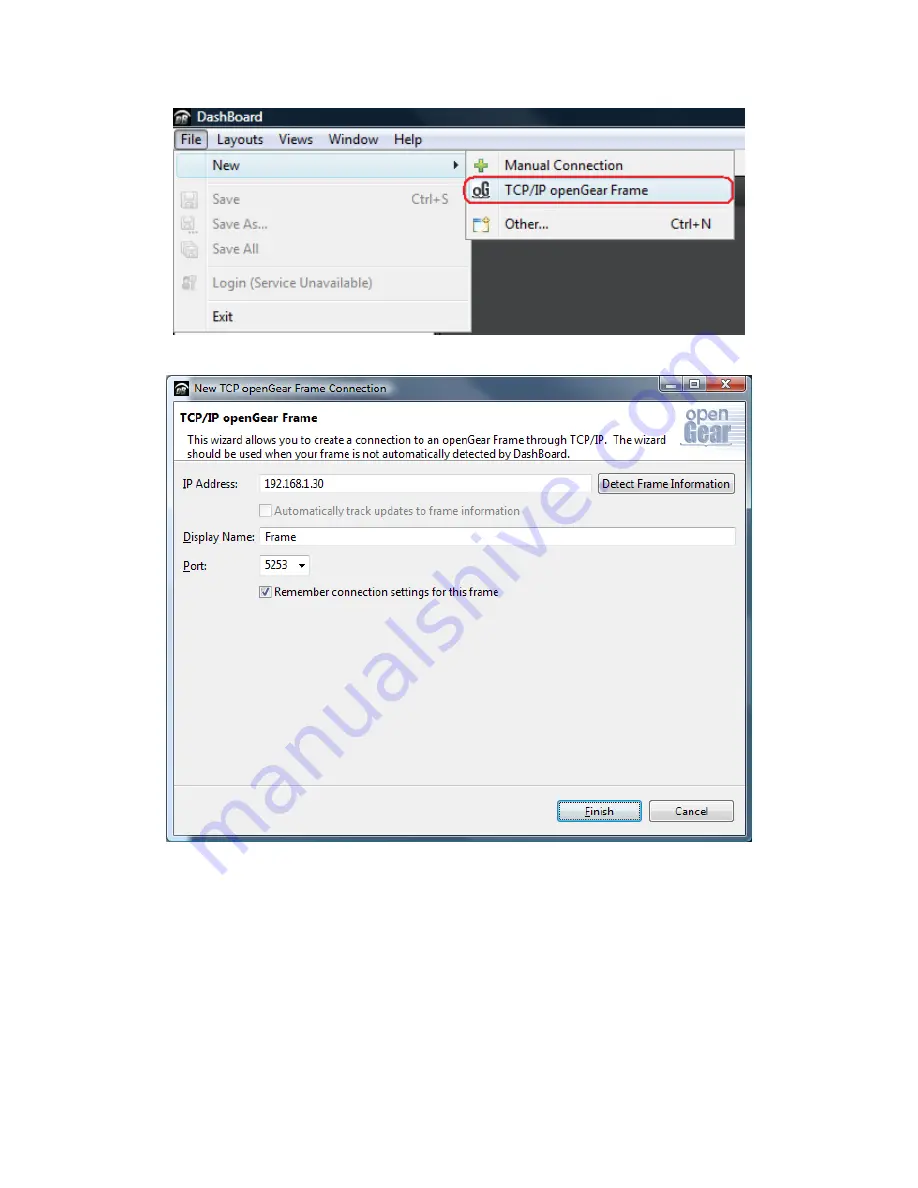
3
6.
Once the Device is available on Dashboard, open its user interface (by double-clicking on
Standalone Encoder
or
Modular Decoder
to open it, and then on
GoStream
B264
Encoder
or
GoStream
BRD Decoder
in slot 0). Go to the
Control
tab on the right; you
can now configure the IP address of the Device as desired. You can also rename the
device if you wish.




