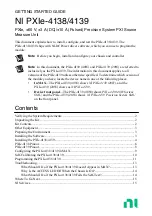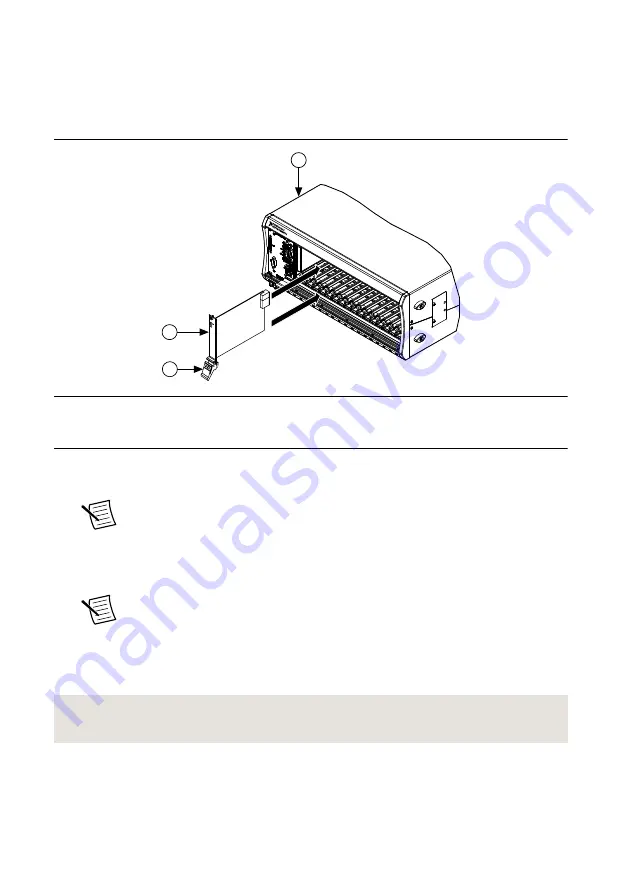
7.
Touch any metal part of the chassis to discharge static electricity.
8.
Ensure that the ejector handle is in the downward (unlatched) position.
9.
Place the module edges into the module guides at the top and bottom of the chassis. Slide
the module into the slot until it is fully inserted.
Figure 3. Module Installation
2
3
NI PXIe-1075
1
1. Chassis
2. Hardware Module
3. Ejector Handle in Downward (Unlatched) Position
10. Latch the module in place by pulling up on the ejector handle.
11. Secure the module front panel to the chassis using the front-panel mounting screws.
Note
Tightening the top and bottom mounting screws increases mechanical
stability and also electrically connects the front panel to the chassis, which can
improve the signal quality and electromagnetic performance.
12. Cover all empty slots using either filler panels (standard or EMC) or slot blockers with
filler panels, depending on your application.
Note
For more information about installing slot blockers and filler panels, go
to
13. Connect the output connector assembly to the device. Tighten any thumbscrews on the
output connector assembly to hold it in place.
14. Power on the chassis.
Related Information
Why Is the ACCESS LED Off When the Chassis Is On?
NI PXIe-4138/4139 Getting Started Guide
|
© National Instruments Corporation
|
5