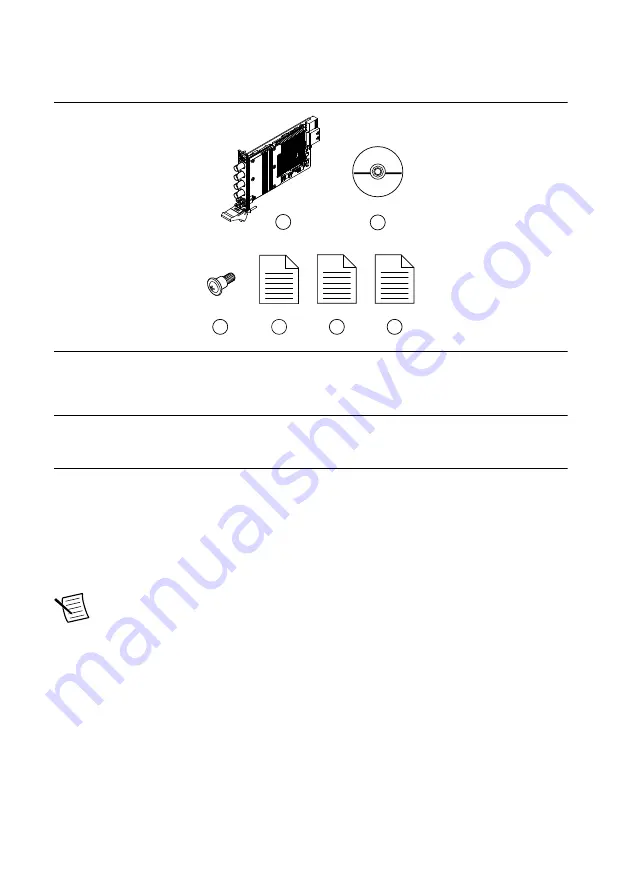
Kit Contents
Figure 1. PXI/PCI-5152 Kit Contents
2
1
4
5
6
3
1. Hardware Module
2. Driver Software DVD
3. Screw Kit, part number 191306A-01 (ships only
with PCI kit)
4. Getting Started Guide (this document)
5. Maintain Forced-Air Cooling Note to Users
6. Export Compliance Note to Users
Other Equipment
There are several required items not included in your device kit that you need to operate the
PXI/PCI-5152. Your application may require additional items not included in your kit to install
or operate your device.
•
(PXI Devices) A PXI chassis, a PXI/SCXI combination chassis, or a PXI/CompactPCI
chassis with a controller and the chassis documentation
•
(PCI Devices) A desktop computer and its documentation
Note
If your application uses NI-TClk synchronization for PCI devices, you must
use a RTSI cable to connect the PCI devices. For more information, refer to
NI
High-Speed Digitizers Help
»
Programming
»
Reference
»
NI-TClk
Synchronization Help
.
Optional Items
•
PXI Chassis Slot Blocker kit (NI part number 199198-01)
•
SMB (m)-to-SMB (m) cables
PXI/PCI-5152 Getting Started Guide
|
© National Instruments
|
3
















