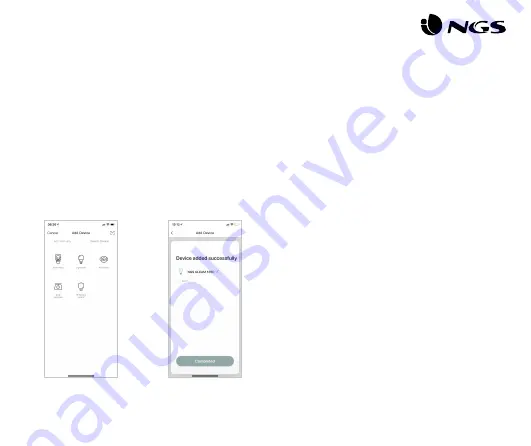
ENGLISH
USER’S MANUAL
3
Connecting the NGS GLEAM
smart light (easy mode)
Connecting the NGS GLEAM
smart light in AP mode
• Insert the NGS smart light in the corresponding bracket, open the
NGS Orb app on your mobile device and select “Add devices (+)”,
located in the upper right corner.
• Select the desired product category and check that the light is
flashing quickly. If you need help, select “View help” in the app. *
• Choose the local WiFi signal and enter your password to confirm
the network. Make sure you are using a 2.4GHz network signal.
• Wait until it is correctly synced and then rename your NGS
device. **
*
**
• When the light is flashing quickly, manually turn the light on and
off 3 times until the light flashes slowly, which means it is entering
AP mode.
• Follow the steps indicated on your device to set it up in this mode.
• Wait for it to sync correctly and then select “Confirm”.
Summary of Contents for GLEAM 510C
Page 53: ...53 NGS GLEAM NGS GLEAM AP NGS NGS Orb WiFi 2 4 GHz NGS 3 AP...
Page 54: ...54 Amazon Alexa Google Assistant NGS NGS GLEAM 510C NGS GLEAM 510C...
Page 55: ...55 NGS...
Page 57: ......
Page 58: ......
Page 59: ...technical support www ngs eu support www ngs eu...


















