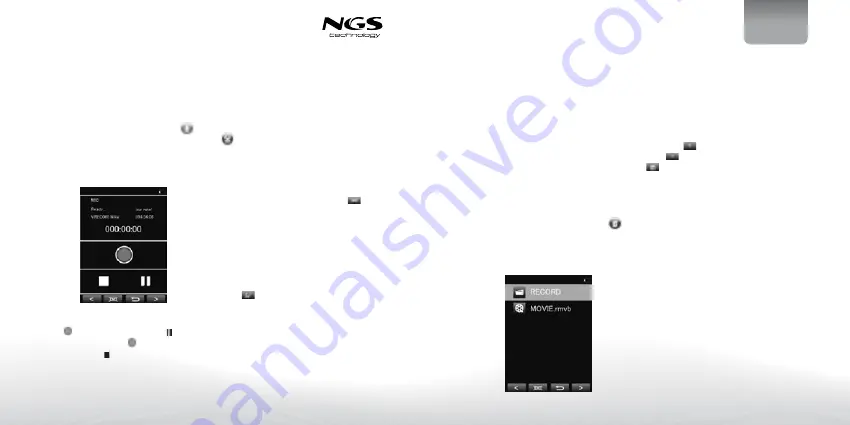
10
User’s Manual
English
11
Operation of Record Mode
Use the touch pen provided to touch
on the main menu to enter the record
mode. Once you’ve entered the record
mode, the following screen would show
up.
Basic record control
Click to start recording. Click to
pause recording, click again to resume
recording. Click to stop recording.
Operation of Apps
Use the touch pen provided to touch
on the main menu to enter the apps
menu.
Explorer
Click on “Explorer” to enter the file
managing mode. To delete a file, click a
file to highlight it, and then click
to
delete it.
Stopwatch
Click on the “Stopwatch” to enter the
stopwatch mode. Flip the power switch
once to start counting time, flip the
switch again to pause it. Flip the power
switch to continue the time counting.
Click
to reset the current time count.
Operation of Charging
Al cargar, si el símbolo de la batería When
charging, if the battery logo is running,
means it is still charging, if the battery
logo is full, menas the charging finished.
When connected with PC, you need to
shut off the icon in your PC to see the
status of charging.
Operation of E-book
Use the touch pen provided to touch
on the main menu to enter the e-book
menu. Once you’ve entered the e-book
menu, the following screen would show up.
Basic e-book control
Double click on a particular .txt file to
open the e-book. When opened an e-book
file, click
to go back to previous page,
click
to skip to the next page. Click
to enter the E-Book sub-menu.
E-book Sub-menu
Page Jump: Input the page number that
you’d like to jump to.
SaveMark: Choose any empty slot to save
your bookmark to.
LoadMark: Load any previously saved
bookmarks.
DelMark: Delete any unwanted bookmark
from slots.
SetFont: Set the font size from Small,
Middle to Big
SetColor: Set the font color
Browser Mode: Choose from automatic
flipping and manual flipping
FlipTime: Choose from the time interval
between every auto flip, from 10 sec to
30 sec.
Mode: Choose from 3 different
background themes
Basic Operation





















