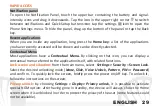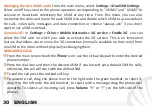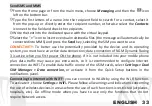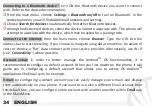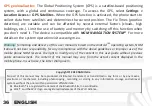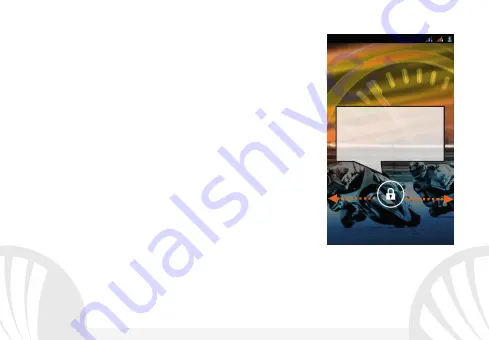
26 ENGLISH
Main Screen
Use the touch screen by tapping, holding or dragging a finger
across the screen. The main screen is the starting point for
using all the applications on your phone. Other main screen
pages are available, just swipe the screen left or right. These
pages can be customized with shortcuts to the favorite
applications; to place a link on one of the main screens, press
and hold the desired shortcut from the main menu and drop it
onto the desktop. You also can customize the four widgets
next to the central menu icon by pressing, holding and moving
them onto the desktop. To delete shortcuts or widgets, tap
and hold the icon and drag it onto the "
X Delete
" symbol on
the screen. By moving an icon over another, you can create
folders on the desktop and by pressing the contextual menu
you can change the wallpaper.
The main menu
Select an application from the main menu or scroll left/right to view other applications.
Press the back button to return to the previous screen, press the Home key to return to the
main screen, press the contextual menu to create folders and access the phone settings.
Standby screen
Hold and drag the
central element to
unlock the screen
Summary of Contents for dynamic racing 3
Page 1: ......
Page 2: ......
Page 4: ...4 ITALIANO...
Page 5: ...5 ITALIANO Guida rapida Italiano...
Page 21: ...21 ENGLISH Quick Guide English...
Page 37: ...37 DEUTSCH Kurzanleitung Deutsch...
Page 53: ...53 ESPA OL Gu a r pida Espa ol...
Page 69: ...69 FRAN AIS Guide rapide Fran ais...
Page 85: ...85 DANSK Kortfattet Instruktion Dansk...
Page 101: ......
Page 102: ...www ngm eu...