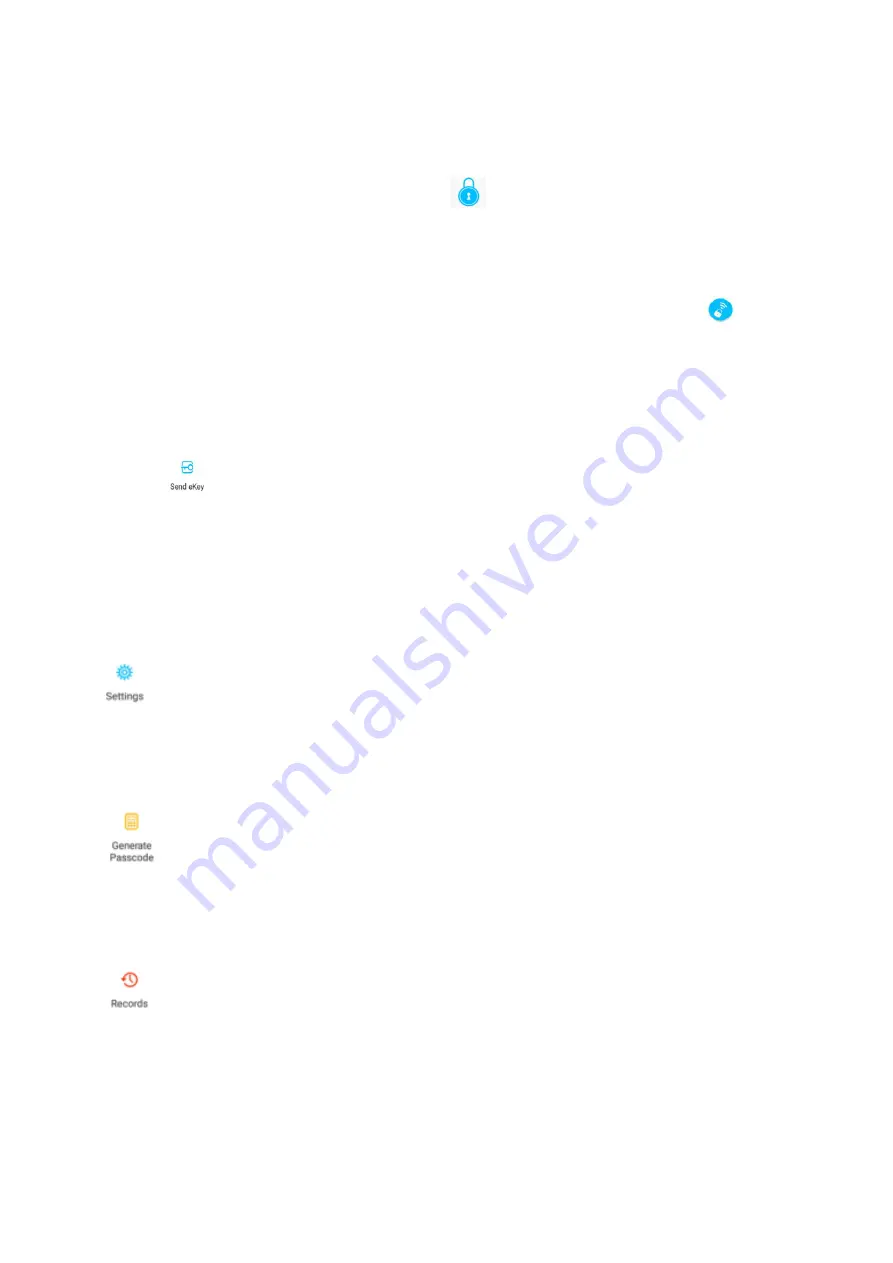
Nexus Media srl
7
5.2 User Management
5.2.1 Bluetooth management
After mobile phone and door lock connected, Click "
" as show as figure2-1 to unlock. (the phone is
within 5meters from the door lock)
5.2.2 Remote control management (Option)
After confirming that your phone and door lock are connected to the gateway, click "
" as show as
figure 2-1 to unlock.
You can unlock it anywhere you have a network. (How to set up the gateway to connect to your phone refer
to step 5.3)
5.2.3 e-Key management
Click on the "
" as shown in figure 2-1,you can send the eKey to other users of TTlock to authorize
the unlock
(
the receiver must be download the APP and resitter an account
)
→
Enter recipient's account
of TTlock, set the name and effective time of the eKey as shown in figure 2-2
→
Send
→
The recipient's
account has Bluetooth unlock permission
5.2.4 The Admin password management
Click "
"as shown in figure 2-1
→
See Basic
→
Admin Passcode as shown in finger2-3
→
input Passcode
on the keypad of lock
→
“#”
to unlock.
5.2.5 Dynamic password management
Click "
"as shown in finger 2-1
→
finger 2-4 You can set the effective time and effective number of
passwords
→
Generate password
→
Input password to unlock.
5.2.6 Unlock records
Click "
"as shown in finger 2-1
→
you can query your unlock record as shown in finger 2-5











