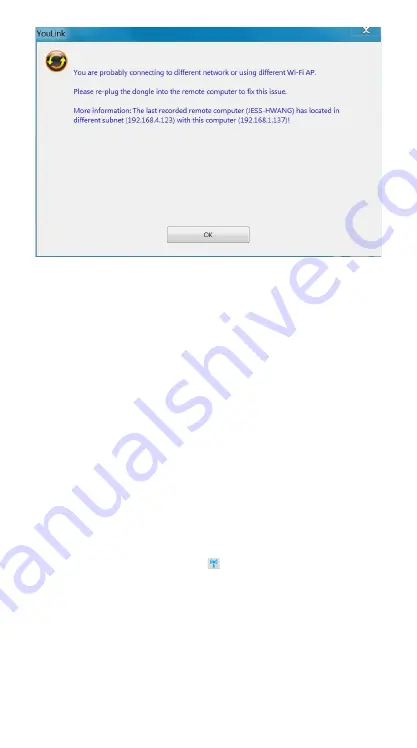
16
If two computers are not in the same local network segment (different network
or using different Wi-Fi AP), you can “uninstall” this software (YouLink) from
one of the computers . (Please refer to page 18 on how to uninstall the driver)
After the software is removed, please make sure both computers are now
connected to the same wireless AP or Ethernet area . Afterwards, please plug
this dongle into the computer again to reconnect .
Or you could “uninstall” the driver and re-plug the dongle to both computers
again . It will auto detect for the problem solving after you reconnect both
computers to the same wireless AP or Ethernet area .
P2P IS NOT WORKING - WIN 7/8/8.1
A.
Hardware check on both computers:
Confirm both computers have a WiFi connection. The Data Link Dongle
requires a WiFi connection to operate .
B.
WiFi connection is confirmed on both computers, but it is still not working:
Make sure the WiFi link of the other computer is connected to virtual
hotspot -“
KMHotSpot_XXXXX
”
Password: kmHotSpo
(If you want to change the password, it will need 8 digits . For example new
password is 12345678 .)
For example:
Computer A and B are connected .
Step 1:
The dongle will be on computer A .
Step 2:
Check computer A and see if “ ” is ON . If not, please check the
following to turn on the hotspot .




































