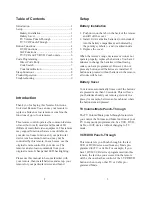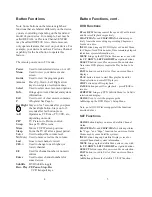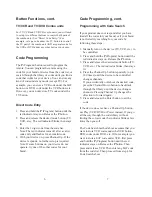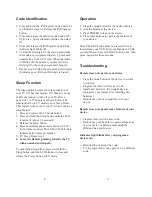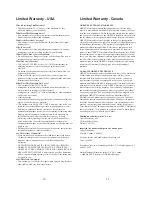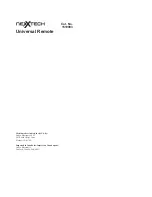6
7
Programming with Code Search
If your product does not respond after you have
tried all the codes for your brand, or if your brand
is not listed, try searching for your code by
following these steps.
1. Manually turn on the device (TV, VCR, etc.) to
be controlled.
2. Press and hold the
P
(Program) button until the
red indicator stays on. Release the
P
button.
3. Press and release the desired mode button (TV,
VCR, etc.). The red indicator blinks, then stays
lit.
4. Press the Channel Up button repeatedly (up to
300 times) until the device to be controlled
changes channels.
If you accidentally overshoot the desired code,
press the Channel Down button to backtrack
through the library until the device changes
channels. Pressing Channel Up changes the
direction to forward again.
5. Press and release the Enter button to set the
code.
If the device does not have a Channel Up button,
use Play (VCR/DVD) or Power instead. If you go
all the way through the code library without
finding the correct code the indicator blinks a few
times then goes off.
The Code Search method above assumes that you
want to store VCR codes under the VCR button,
DVD codes under DVD, etc. If (for example) you
want to store a SAT code under VCR, first press
and hold the
P
(Program) button until the red
indicator stays on. Release the
P
button. Then
press and release VCR. Then enter any SAT code
from the code list. Then proceed from step 4 for
Code Search above.
Button Functions, cont.
TV/VCR and TV/DVD Combo units
For TV/VCR and TV/DVD combo units, you will need
to set up two different buttons to control both parts of
the combo unit. (See “Direct Code Entry.”) For
example, set up a code under the TV button to control
the TV part of the combo unit AND a separate code for
the VCR or DVD under any other button you choose.
Code Programming
The
P
(Program) button is used to program the
remote. You can program the remote using the
code for your brand of device from the code list, or
search through the library of codes until you find a
code that works for your device. You can store any
kind of code under any mode (except TV). For
example, you can store a VCR code under the SAT
button, or a DVD code under the VCR button, etc.
However, you can only store TV codes under the
TV button.
Direct Code Entry
1. Press and hold the
P
(Program) button until the
red indicator stays on. Release the
P
button.
2. Press and release the desired mode button (TV,
VCR, etc.). The red indicator blinks, then stays
lit.
3. Enter the 3 digit code from the code list.
Note: The red indicator turns off after a valid
code entry and flashes for an invalid code.
4. With your device on, press Channel Up. If the
device responds, no further setup is required.
Note: If some buttons on your device do not
operate, try one of the other codes for your
brand.
Code Programming, cont.