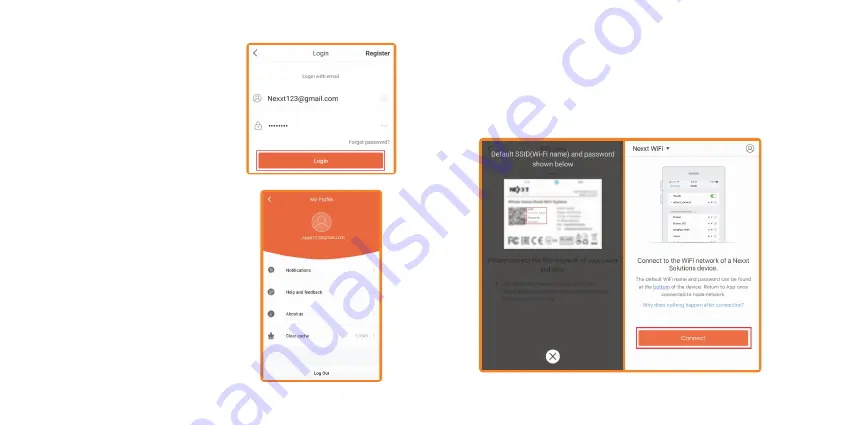
1. You will need the default name and password of the Vektor, it should
be on label on the bottom of the node. Click on
Connect.
It will take
you to your phone's Wi-Fi settings.
7. Go back to the Login page and
enter your email and password you
just created. Click
Login.
8. You will now be in your
My Profile
page, here you have access to
Notifications, Help and feedback,
About Us, and Clear cache.
Add Vektor to Nexxt Wireless smart cloud
account






















