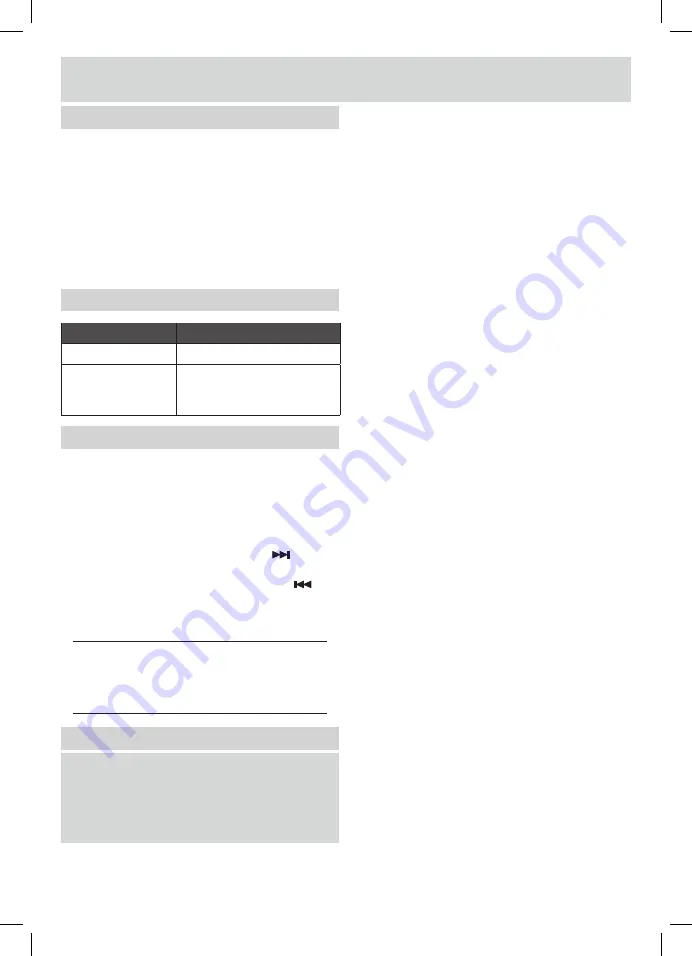
8
User instructions
Bluetooth status table
‘BT’ state
Reason
‘BT’ solid (no
fl
ash)
•
Connected
‘BT’
fl
ash
•
Auto re-connecting with last
paired device.
•
Pairing mode
Controlling a paired device
Once connected you can either use the controls on the
audio device to begin playback, skip tracks etc.Or you can
use the control buttons on the sound bar & remote.
1:
The
PLAY/PAUSE
button
(3
or
14)
when pressed wil
begin playback of the selected track on the audio device.
Press again to pause playback.
2:
To skip to the next track press the
SKIP
button
(4
or
24).
3:
To skip to the previous track press the
SKIP
button
(4
or
17)
.
4:
Any further operations must be done from the audio
device.
NOTE: the volume output is effected by the
volume level on the audio source EG: Phone or
laptop, so make sure that is set to about 70-80% (
not too loud to avoid distortion).
Bluetooth notes
•
The operation range of bluetooth is approximately 10
meters (30 Feet). Any obstacles in the path between
devices may reduce this range.
•
Only one Bluetooth device can be paired at a time.
•
Not all Bluetooth devices are compatible.
5:
If pairing is successful the sound bar will beep and
the
‘BT’
text will stop
fl
ashing.
6:
If the connected device goes out of range, the
sound bar will attempt to connect for
2
minutes.
When the device comes into range the sound bar
will reconnect again automatically.
7:
To remove the paired device from
the sound bar,
press and hold the
OPTION
button for 3 seconds
(19)
on the remote control. The
‘BT’
text will begin
fl
ashing again.
Non-NFC compatible devices(cont)













