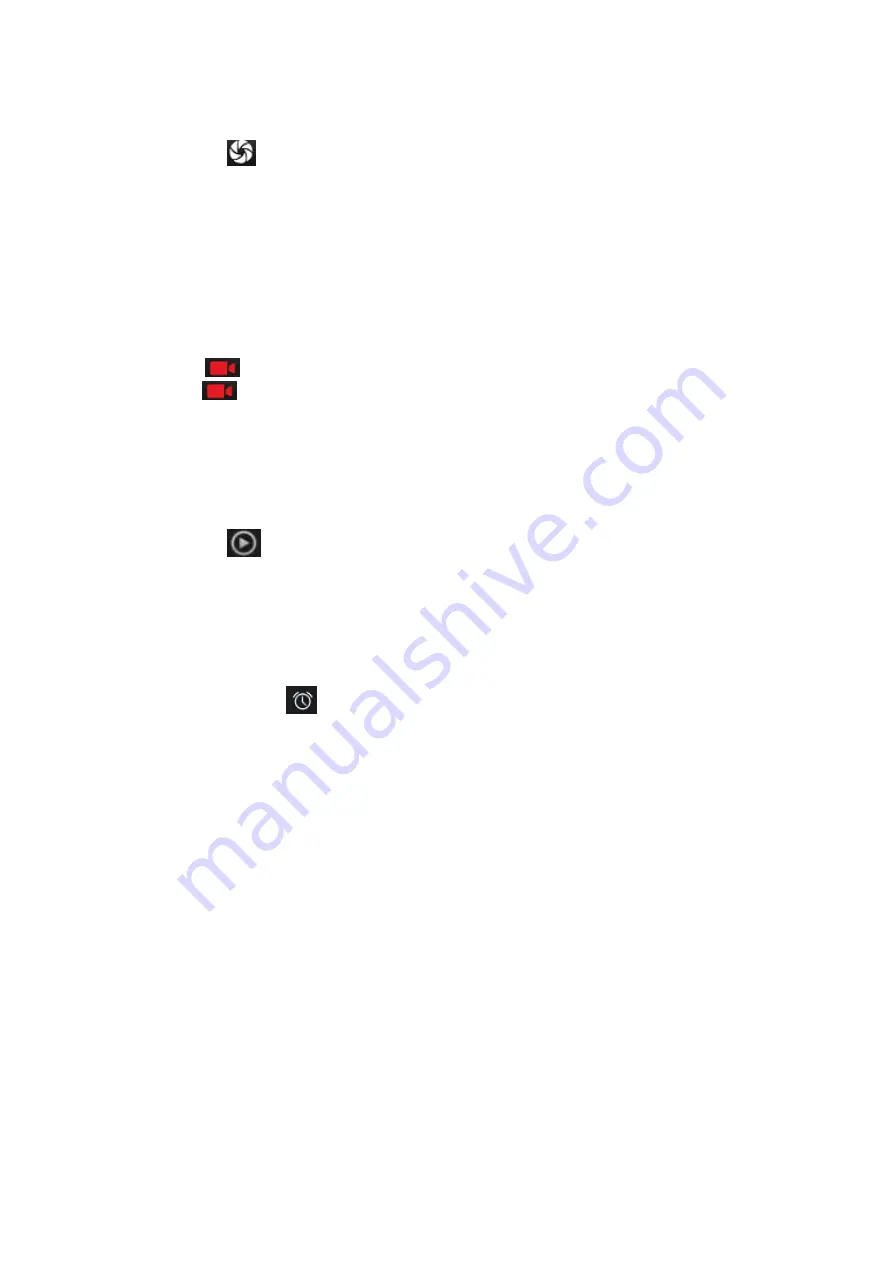
14
4
. Click “
” return to camera interface.
5.5.2
Video recorder
The mobile-phone supports shoot function, the extent of film restrict according as
current memory space.
5.5.2.1 Recorder
1. During the view-finding mode, adjust the lens to allow what is being photographed to
appear in the viewfinder.
2. Press”
“ to recorder.
3. Press “
” end recorder.
Complete recorder, you can click on the icon of the right, in the menu for the following in
operation:
1. Click delete, you can delete the video.
2. Click share, you can through the information, E-mail or Bluetooth, etc and good
friends share this video.
3. Click
“
” ,you can view the video.
4. Click more, You can view the video detailed information.
5.6
Clock
1. Click on the screen switch display mode.
2. Click on the "
" set the alarm clock. Click the default alarm clock, or click add
alarm clock or by the menu button-> add alarm, Checked open alarm clock check box.
Set the alarm time, repeat and other necessary information. After the completion of
the set, you also can press menu button-> delete alarm /preview the alarm clock
deleted or edit alarm.
5.7
Downloads
Show all content downloaded from the browser. Click to view the downloaded content;
checking the box you can choose to delete and clear all selected downloads.
5.8
Enter E-mail address and login password, choose communication protocol
,
Select
data account [Edit wireless local area network or SIM card to connect to the E-mail
network]
,
Setting receiving server and send server address
,
Edit user name [username
need to use the name generate itself], and save Settings, enter the mailbox options to
write and receive mails.
Note:
Different email accounts communications business agreement may be different,
communication protocol choose wrong can lead to you can send and receive E-mail.
Selectable settings as below
:










































