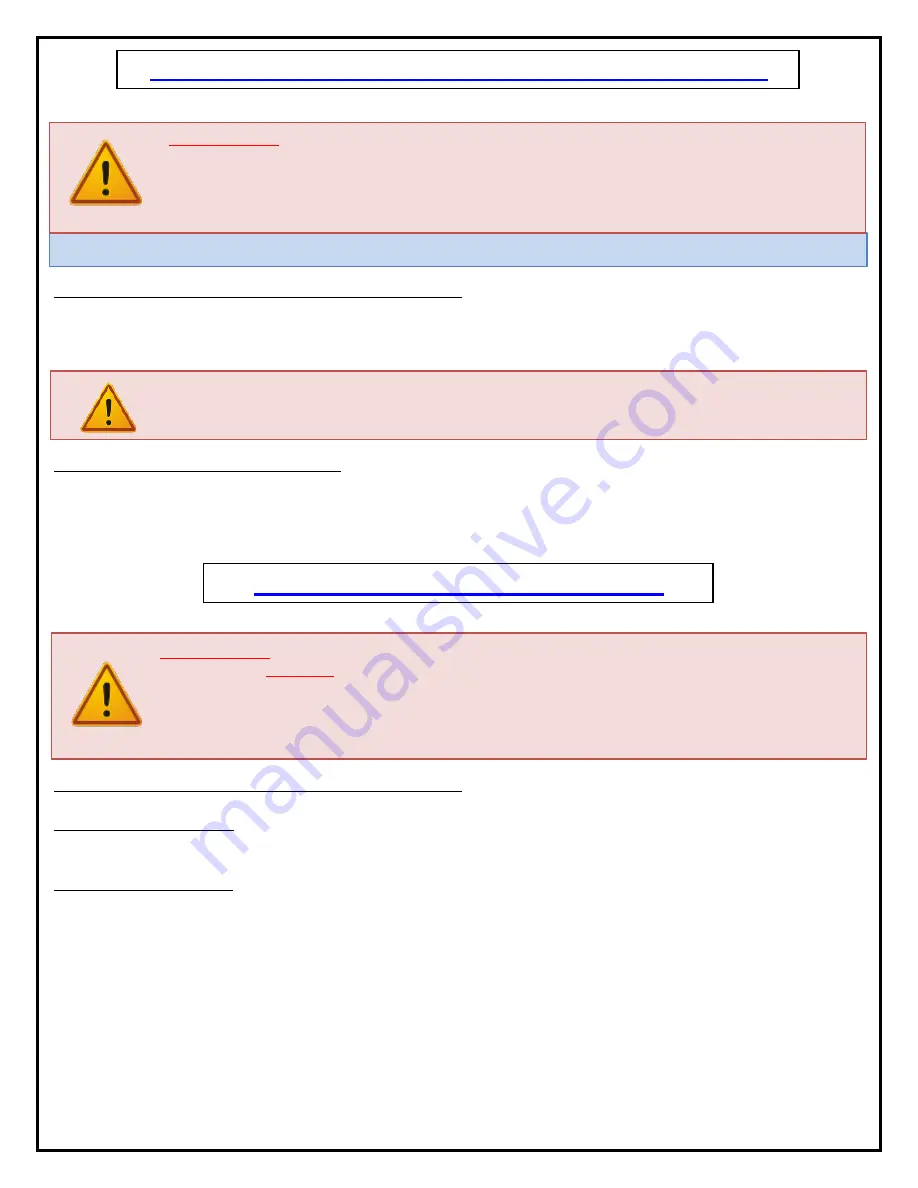
6
Assembly and Mounting
– Things to Think About First
SAFETY NOTICE:
- For proper support, the Lift System MUST NOT be attached to any material that is less than ¾” thick. This applies
to BOTH the back and bottom mounting points.
- The Lift Column is ONLY designed and rated for VERTICAL, NON-INVERTED USE.
DO NOT MOUNT THIS LIFT
SYSTEM UPSIDE DOWN or SIDEWAYS (HORIZONTALLY)!
TIP:
Inverted (drop-down) lift systems are available from Nexus 21. Contact Customer Service at (866) 500-5438
.
Space requirements for the L-75s Lift System are as follows:
Depth= TV Depth + 6.85” or a minimum of 9.75”, whichever is greater.
Height = TV 2”, or a minimum of 38”, whichever is greater.
Width= TV Width + 2”
IMPORTANT NOTE:
The Lift System must be mounted
as high up as possible inside the cabinet,
so that when
the Lift is in the fully “DOWN” position (fully retracted), the top of the TV will be just underneath the lid of the
cabinet. A 1/8” gap between the lid and the Top Plate is ideal.
Lift System height and mounting position:
The Top Support Brackets allow you to adjust the installation height of the Lift in ¼” increments if necessary. When fully
assembled in the standard configuration, the HEIGHT of the Lift will be a minimum of 37.8” up to a maximum of 45.8”
with the Top Support Brackets in the highest position. See installation dimensions diagram on following page.
About the Cabinet Lid (Cabinet Top)
SAFETY NOTICE:
WARNING! YOU MUST NOT DIRECTLY SCREW THE CABINET LID (TOP) TO THE LIFT SYSTEM!!
THIS CREATES
HAZARDOUS “PINCH POINTS” AND MAY AFFECT THE OPERATION OF THE LIFT OR CAUSE DAMAGE TO THE
CABINET TOP.
For floating lids,
DO NOT USE SCREWS to attach the lid to the Lift System
. Instead, use the
“Threaded Taper Pins”. This will keep the lid firmly in place, but will also allow it to
separate from the lift system
if
anything (like a finger) gets in the way when the TV lowers.
Which Lid Style Will You Use? (There are 2 Different Styles)-
Hinged Lid Compatible
Floating Lid (Floating Top)
– The whole top of the cabinet sits on top of the Lift System and raises/lowers with the TV.
This is the standard Installation method, using the Top Plate and Threaded Tapered Pins.
Cut-Out Floating Lid (Top)
– You will “cut out” part of your cabinet top, customizing it to the size of your TV. That cut-
out lid then sits on top of the Lift System and raises/lowers with the TV. This method uses the Top Plate and Threaded
Taper Pins, but you must set up a “catch” for the cut-out lid so that when the TV lowers, the lid stops level with the rest
of your cabinet top (like a manhole cover).
Summary of Contents for L-75s
Page 1: ...1 TV Lift System Model L 75s Installation Instructions...
Page 30: ...30...
Page 32: ...32 Connecting the Lift to your Home Control System...
Page 33: ...33 Intentionally Left Blank...
Page 34: ...34 Intentionally Left Blank...
Page 35: ...35 Intentionally Left Blank...
Page 36: ...36 866 500 5438...





















