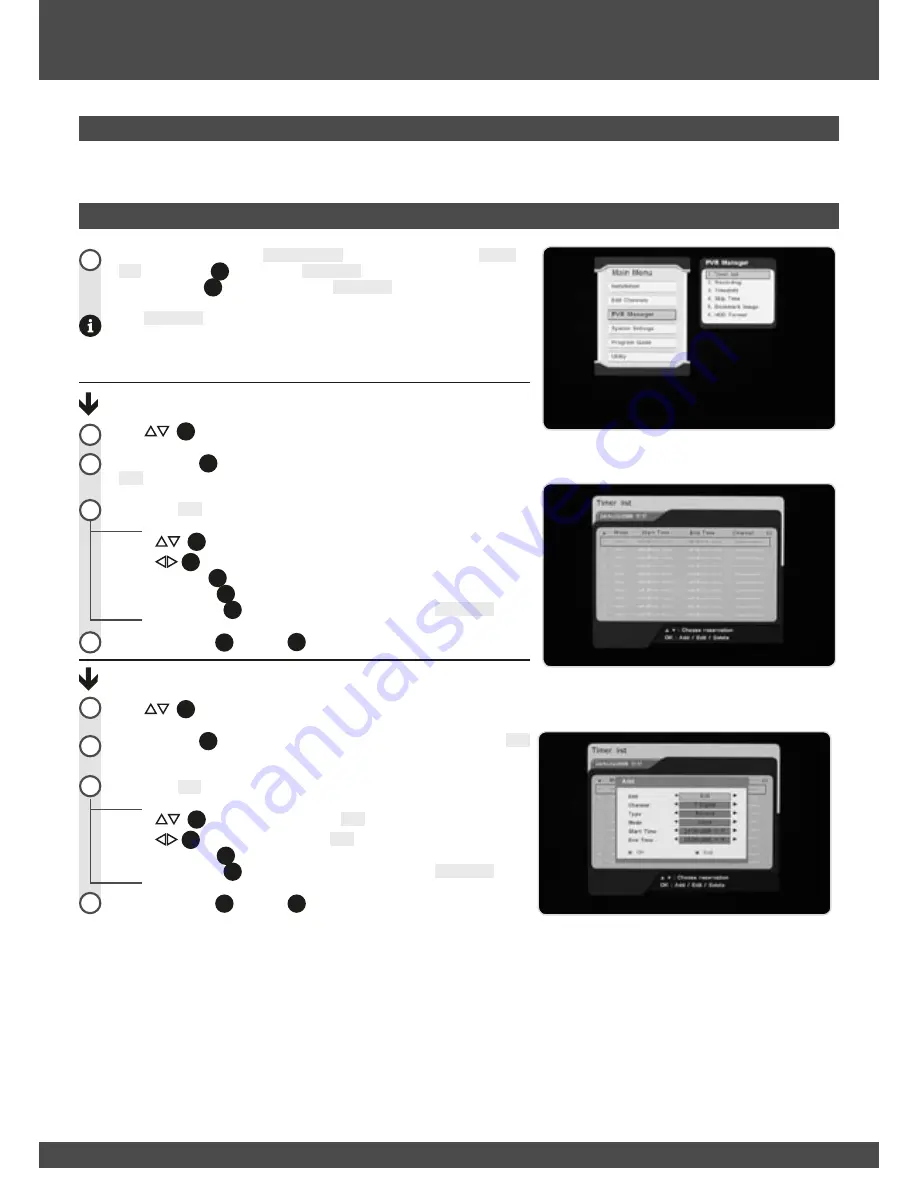
23
23
Navigate (page 16) to the
PVR Manager
sub-menu and highlight
Timer
List
. Press
OK
(
1
41
) to open the
Timer List
menu. Alternatively, you can
press the
RES
(
1
44
) button to open the
Timer List
directly.
The
Timer List
is one of the central interfaces for the PVR. Through this
interface, you can reserve timeslots for programs to be either recorded or
viewed automatically.
Edit (add) a Reservation:
Use
(
1
40
) buttons to highlight a vacant slot.
Press the
OK
(
1
41
) button to select the highlighted slot and display the
Add
sub-menu.
Within the
Add
sub-menu:
Use
(
1
40
) buttons to highlight a parameter.
Use
(
1
40
) buttons to alter the parameter.
Use the
0 ~ 9
(
1
21
) buttons to directly enter the date and time.
Press the
RED
(
1
44
) button to accept the edit.
Press the
BLUE
(
1
47
) button to cancel and return to the
Timer List
.
Press the
MENU
(
1
36
) or
EXIT
(
1
37
) button to return to your program.
Delete a Reservation:
Use
(
1
40
) buttons to highlight an available slot.
Press the
OK
(
1
41
) button to select the highlighted slot and display the
Edit
sub-menu.
Within the
Edit
sub-menu:
Use
(
1
40
) buttons to highlight the
Edit
parameter.
Use
(
1
40
) buttons to change the
Edit
parameter to delete.
Press the
RED
(
1
44
) button to accept the delete.
Press the
BLUE
(
1
47
) button to cancel and return to the
Timer List
.
Press the
MENU
(
1
36
) or
EXIT
(
1
37
) button to return to your program.
Main Menu
PVR Manager Sub-menu
The PVR Manager sub-menu contains settings related specifically to the recording functions of the PVR3790.
Timer List
1
2
1
4
2
2
1
4
2
Summary of Contents for PVR-3790
Page 48: ...NOTES ...
Page 49: ...NOTES ...






























