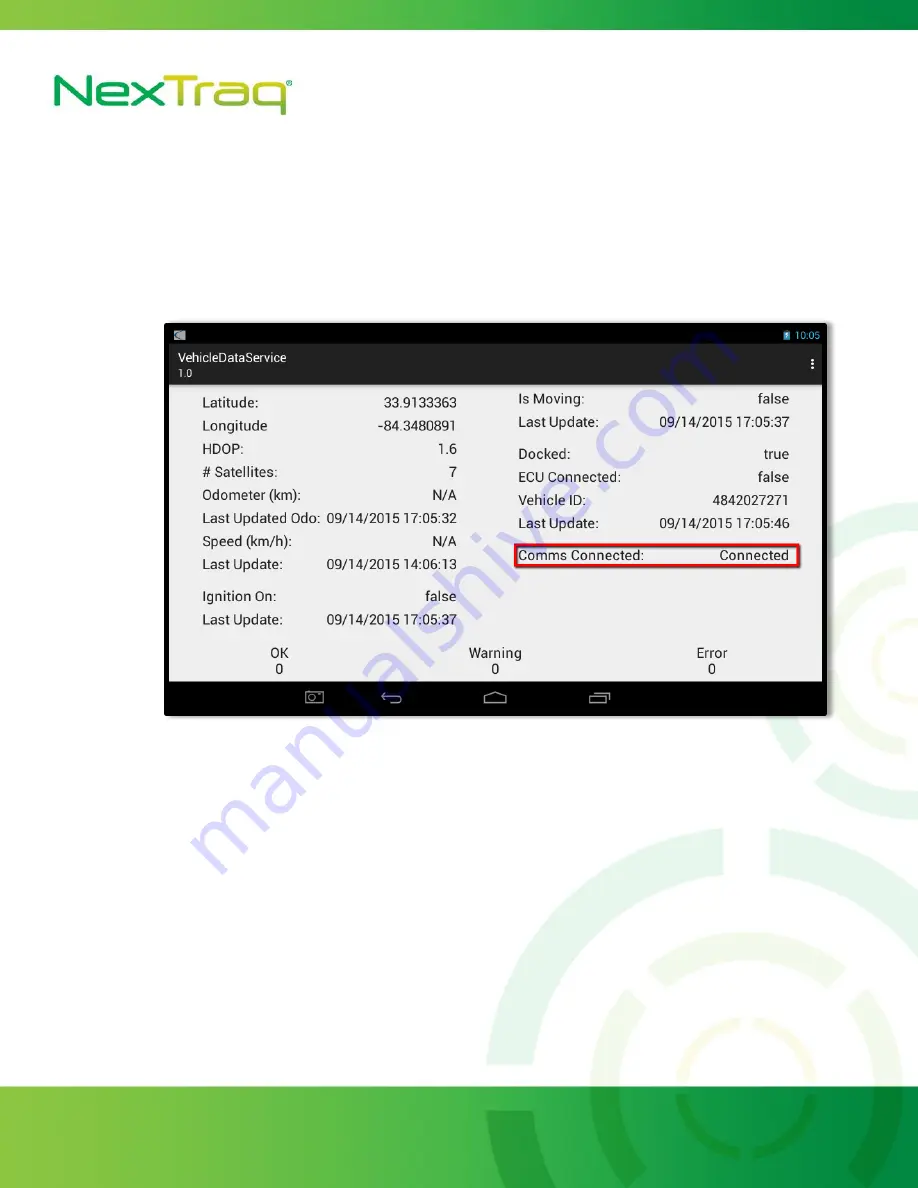
1200 Lake Hearn Drive, Suite 500, Atlanta, GA 30319 | T: 678.762.6800 | F: 678.762.6805 | nextraq.com
Figure 7
19.
Under VehicleDataServices you should see a connected status. If the MDT is communicating
with the LMU. An ignition cycle may be required for the MDT to register a connection. See
Figure 8.
20.
Verify with NexTraq Customer Support that the VT-4225 is operational
NexTraq Customer Support: 1-800-358-6178 or 678-746-6850
Customer Service Hours:
Monday-Friday
7:00am to 8:00pm (Eastern Time)
Saturday-Sunday
8:00am to 4:00pm (Eastern Time)
21.
After the device passes testing by Customer Support re-seal any parts of the vehicle that
have been removed and clean up installation.










